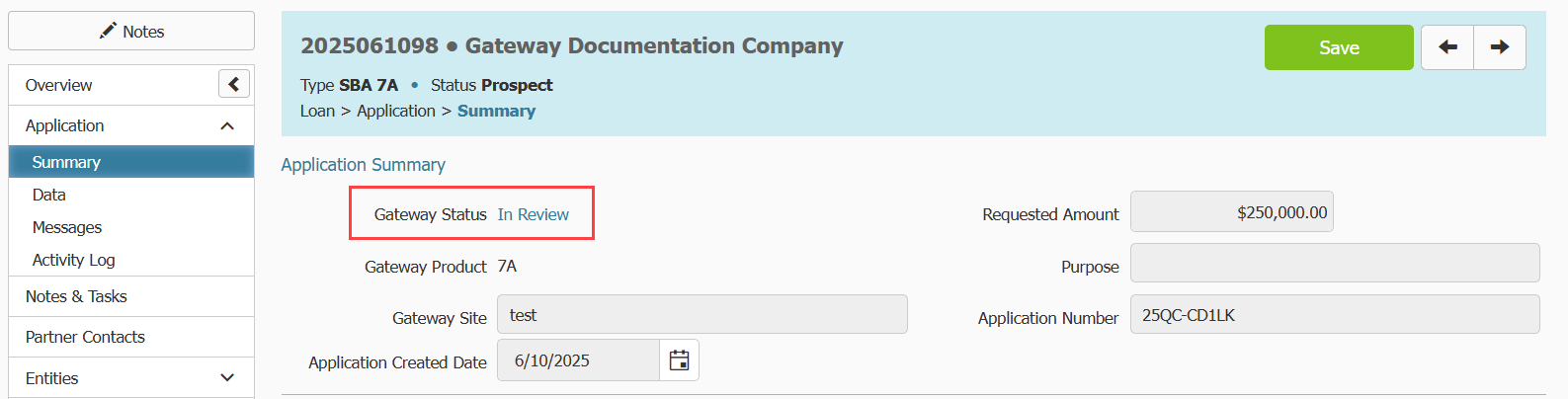Aug 19, 2025
 151
151
Please click here to return to the Gateway 2.0 hub page.
You need to be on the Summary page to the change the Gateway Status of an application.
- Click on Application in the menu on the left.
- Click on Summary in the submenu that appears.
- Click the hyperlinked status listed in the Gateway Status field. A pop up will appear.
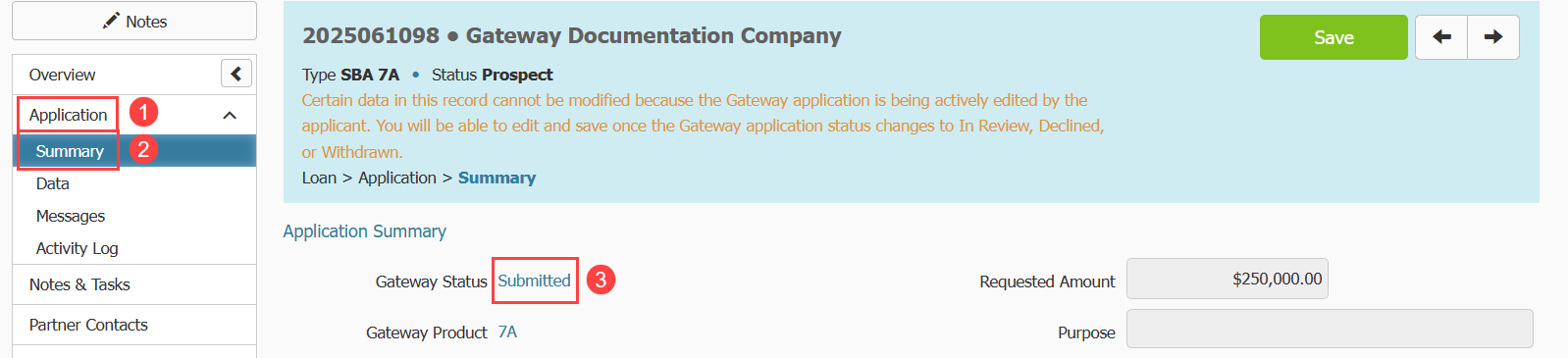
- In the New Application Status field, use the dropdown menu to select the Application Status you want to update the status to. If you select Withdrawn or Declined, this will updated status in Gateway to match the status you have selected.
- You can use the New Loan Status field to update the Ventures loan status at the same time. This is optional. Remember this is the Ventures loan status, not the Gateway application status. If the Ventures status is set to Prospect or Open, the Gateway status can be edited. Other Ventures statuses will prevent the Gateway status from being edited. This option is here for your convenience.
- Once you make your selection click the Change Status button.
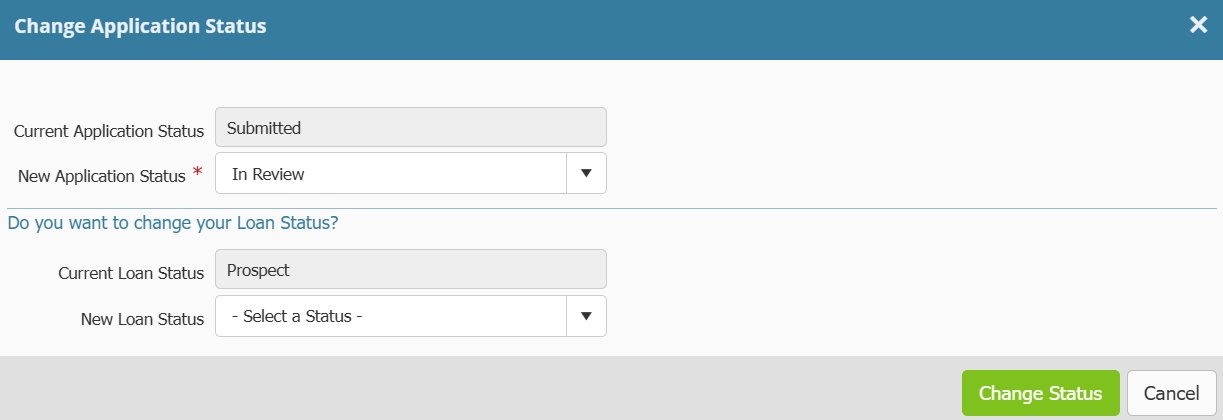
- You may see a confirmation message appear. In this example, we are updating the status to In Review. When a Gateway application is set to In Review, once an application is marked as In Review, Applicants can no longer make edits to their application. This unlocks the data for editing in Ventures. Once the application is locked in Gateway, and unlocked in Ventures, you cannot go back. Confirm that you want to update the status.
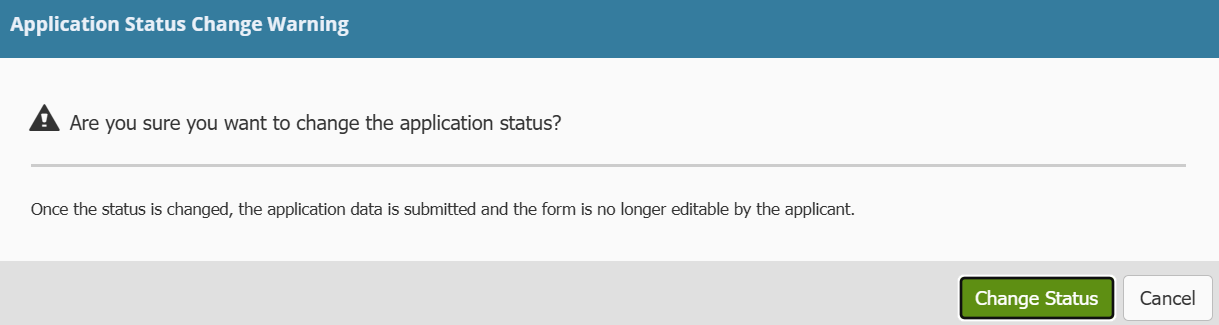
- The pop up disappears, and you should see the updated status on the Application -> Summary page.