Aug 19, 2025
 100
100
Please click here to return to the Gateway 2.0 hub page.
You can assign third parties to loan applications on the summary page of the application. This allows third parties to log in to the specific applications and upload documents to document requests that have been enabled for third party upload. They third party must be listed in your Gateway site by a Gateway administrator; you can find information on this here.
- Click on Application in the overview menu on the left.
- Click on Summary in the submenu that appears.
- On the Summary page there is a section labeled Third Party. Click the Add button in that section.
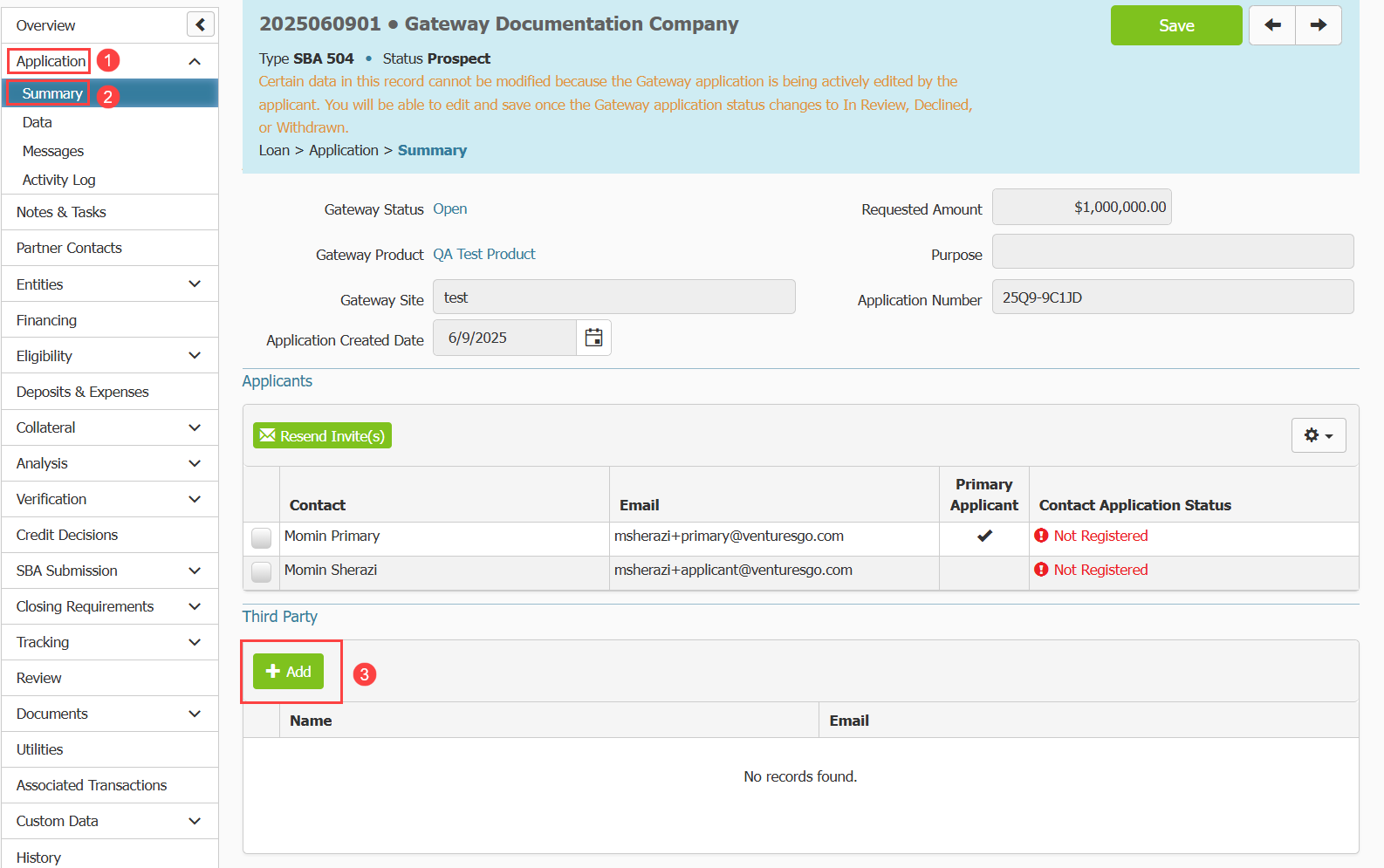
- A pop up will appear with a dropdown menu that contains a list of all Third Parties entered in your Gateway site. If the third party you want to add is not listed here, your Gateway site administrator needs to add them in Gateway. Instructions for this process can be found here.
- Once you make your selection, click the Assign button.

- The pop up will disappear; you will see the third party you selected added to the table containing the third parties associated with the application.
- You can remove a third party from an application by clicking the X icon next to their entry in the third party table.

- A confirmation message will appear. Confirm you want to remove them by clicking OK.

The pop up will disappear and you should no longer see the third party you selected for removal in the table.



