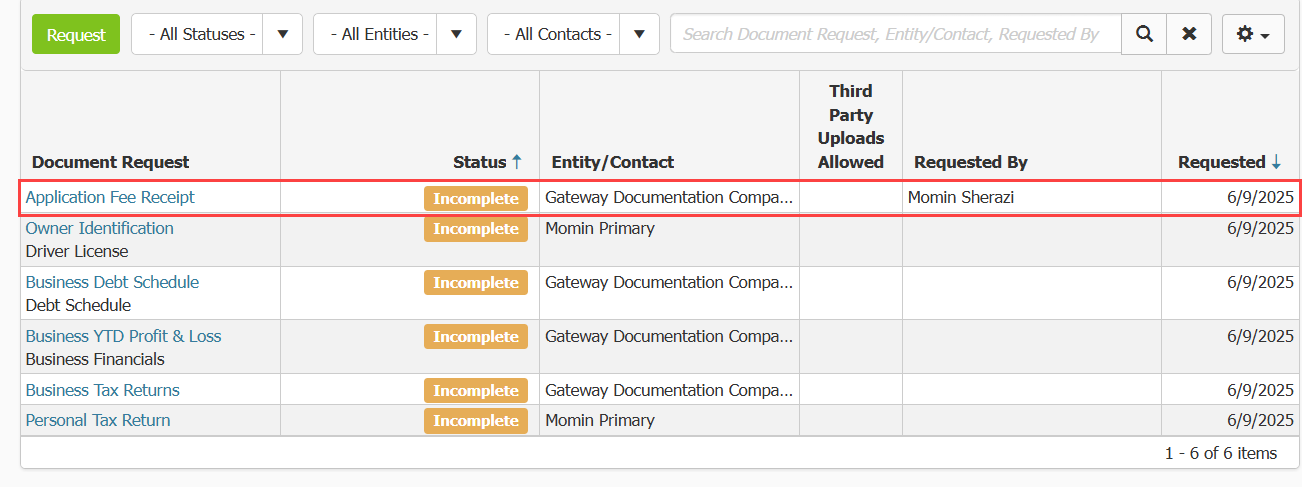Aug 19, 2025
 145
145
Please click here to return to the Gateway 2.0 hub page.
To request Documents from Applicants:
- Click on Documents in the overview menu on the left.
- Click on Requests in the submenu that appears.
- A list of documents that are part of the application will appear. These documents are already requested as part of the application process. They should be uploaded during completion of the application.
- To request additional document types not listed already, click the Request button. A pop up will appear.
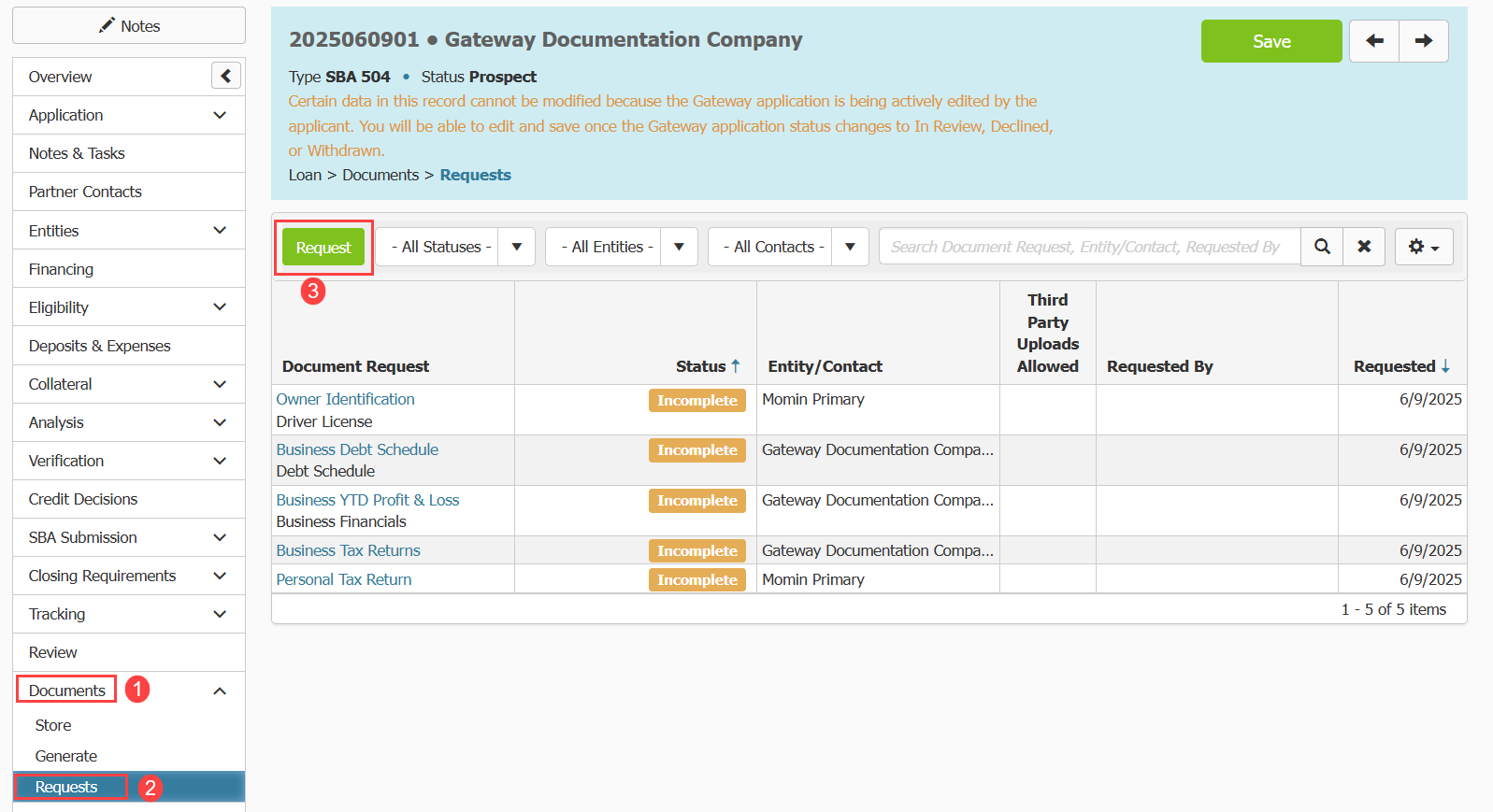
- Use the Type field to select the document type you wish to request. If you do not see the document type, you need listed in the field. A site administrator can add it following the steps in the articles from the Gateway Document hub page here.
- Use the Assign Entity/Contact field to select whether the document should be from a specific applicant or is related to the Entity itself.
- You can allow third party uploads for the document by checking the Allow Third Party Uploads checkbox. If checked all third parties in the loan will be able to upload documents to fulfill the request.
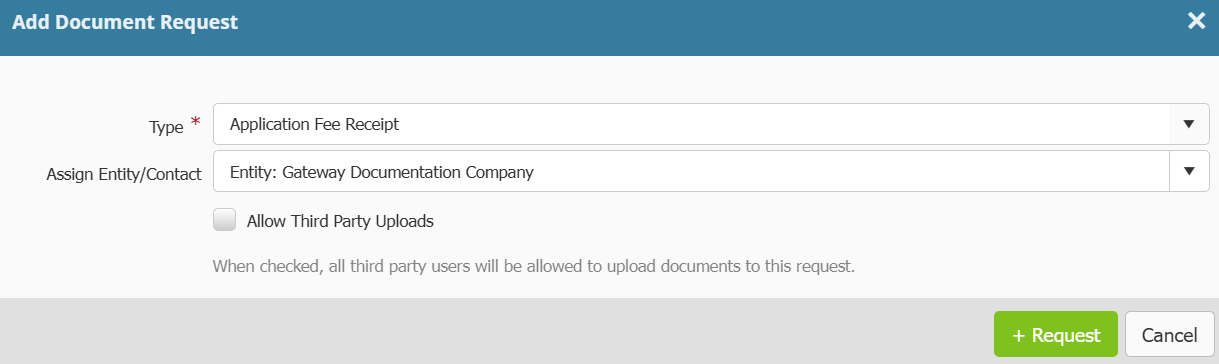
- Once you fill in the fields, review what you have entered and click the Request button. The pop up will disappear, and you will see a new entry in the table for the request you have just created.