 112
112
Please click here to return to the Gateway 2.0 hub page.
The Messages page gives you the ability to contact applicants and is where you will see messages sent to you by applicants. You can access the Messages page by clicking on Application in the overview menu on the left, then clicking the Messages option in the submenu.
If an application has unread messages in Ventures, you will be notified in the heading.
It is important to note that this is a basic messaging system. It does not create a “thread” of replies that go back and forth as you would expect when using email.

Sending a Message
On the Messages page:
- Click the Message button
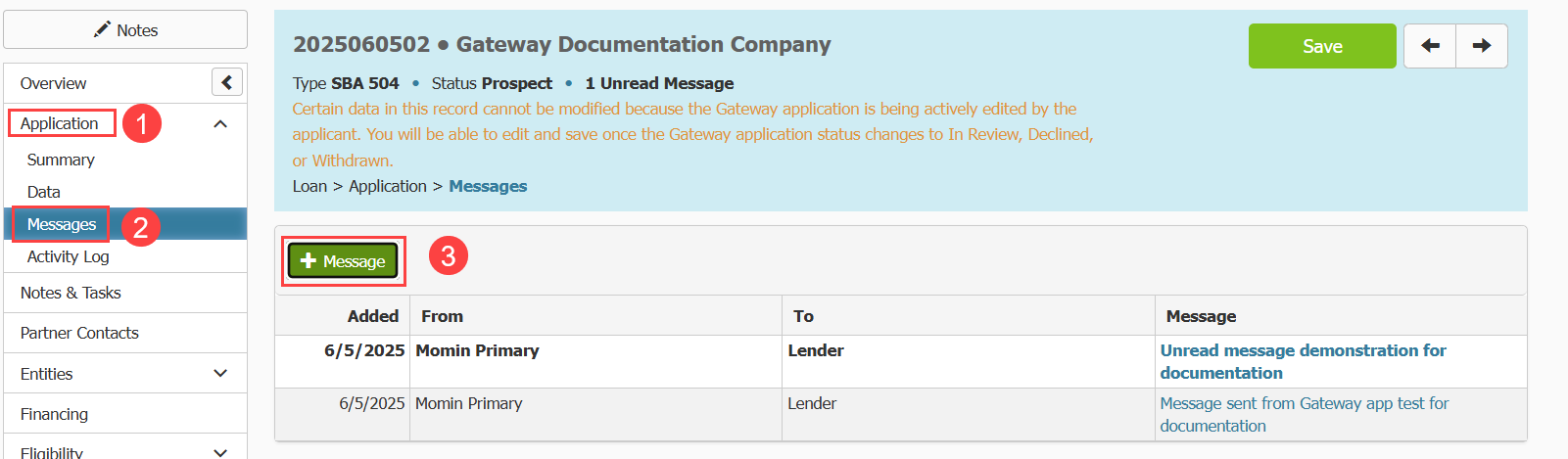
- A pop up will appear. In the Send To field, use the dropdown to select which applicants you want the message to go to. You can select the Primary Applicant specifically, or all applicants listed.
- Type in the message in the message field.
- Click Send.
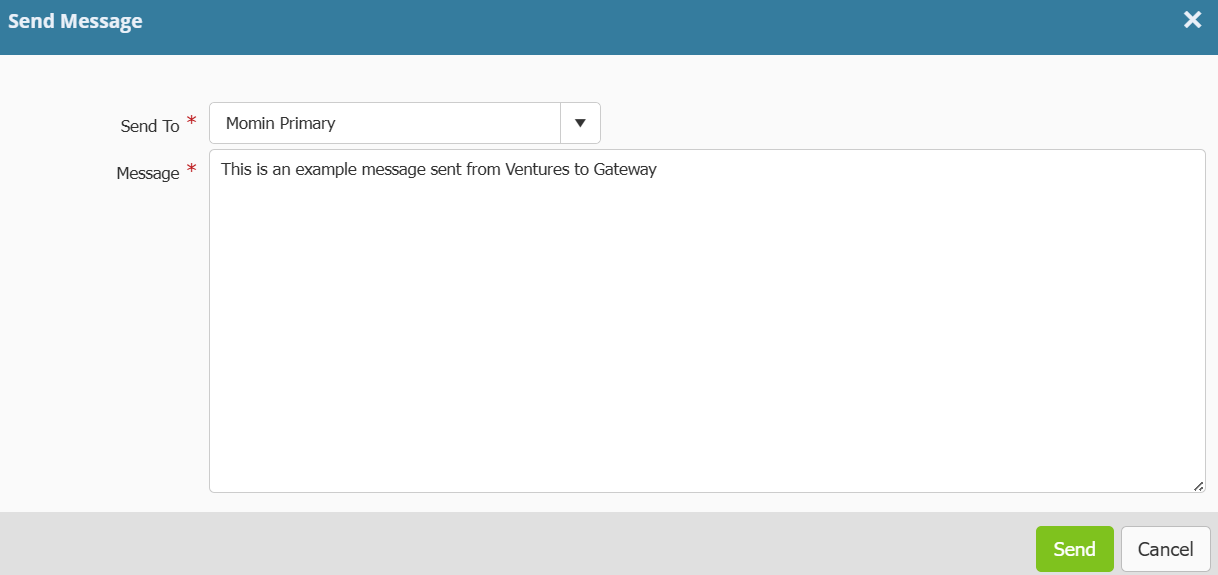
The pop up will disappear and you will see a record of your message in the table.
Reviewing and Replying to Messages
- Unread messages will be listed in bold. Messages that have already been read are listed in regular font.
- Click a message to access it.
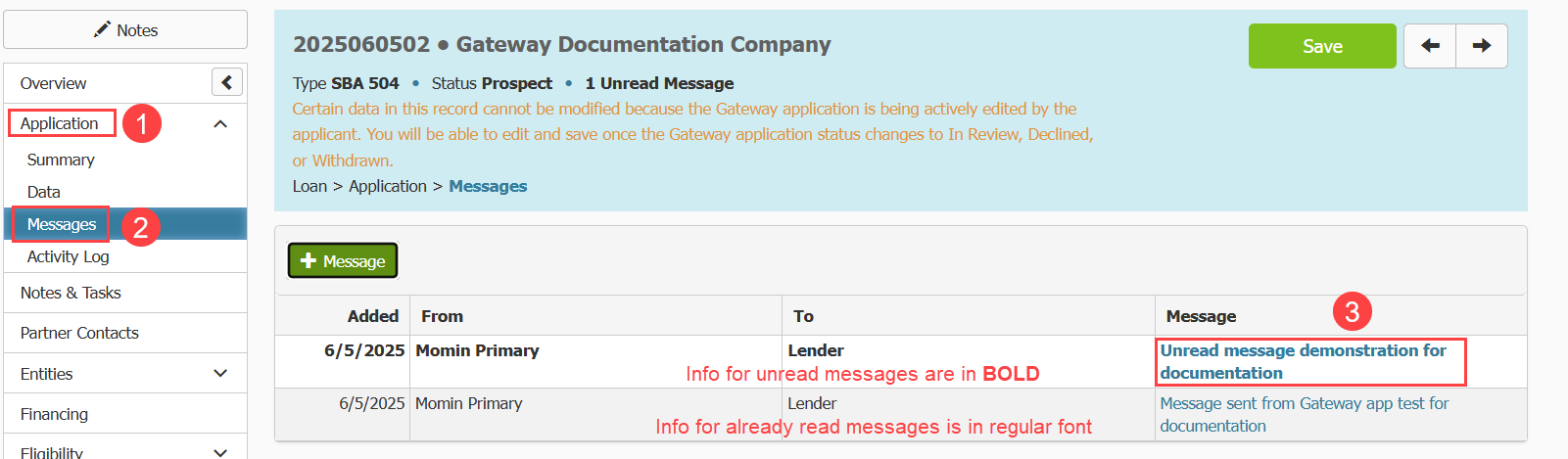
- A pop up will appear containing the message, and a space for you to reply.
- Type in your reply and click Send Reply. The pop up will disappear and the reply will be sent.
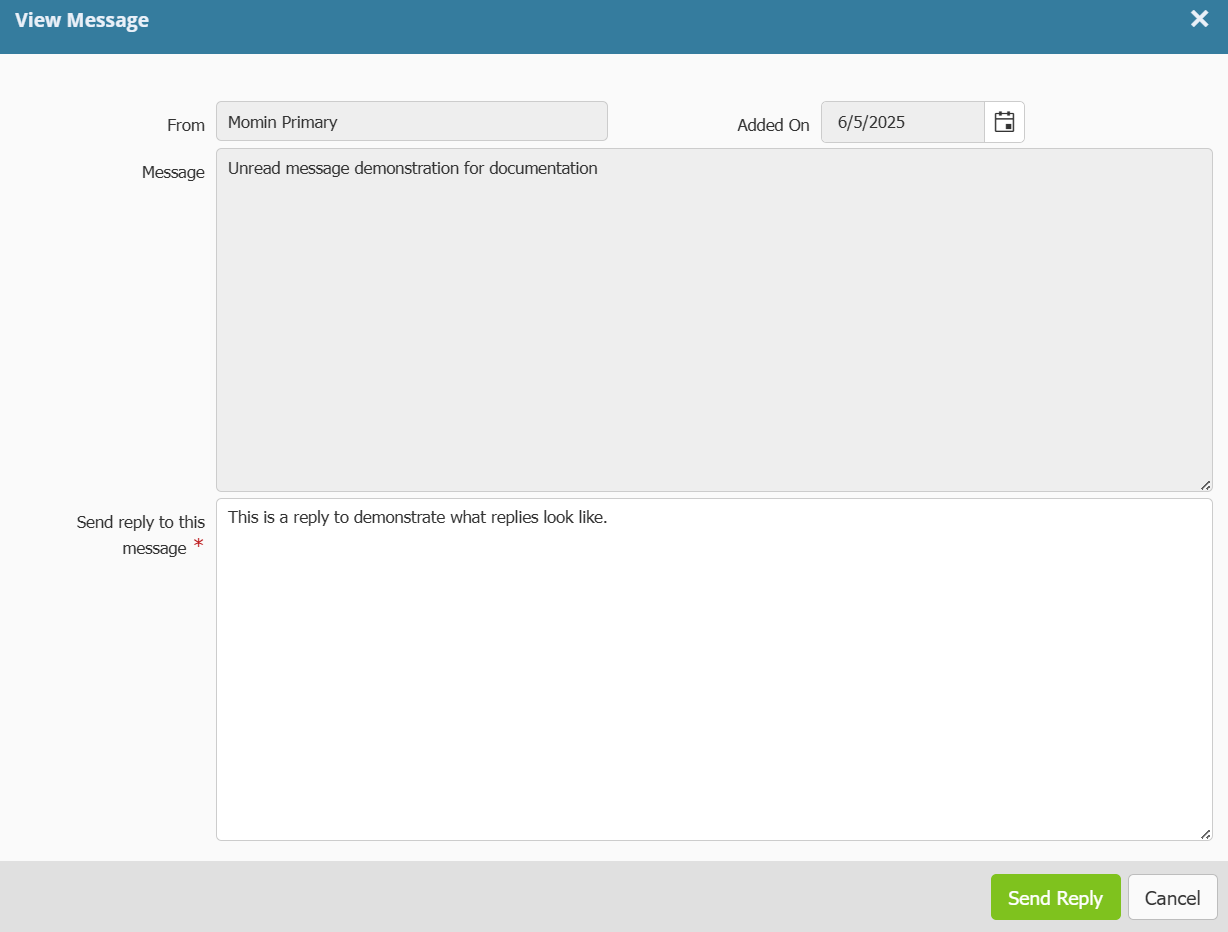
- You will see a copy of your reply appear in the list of messages. You can click on it to review what you sent.
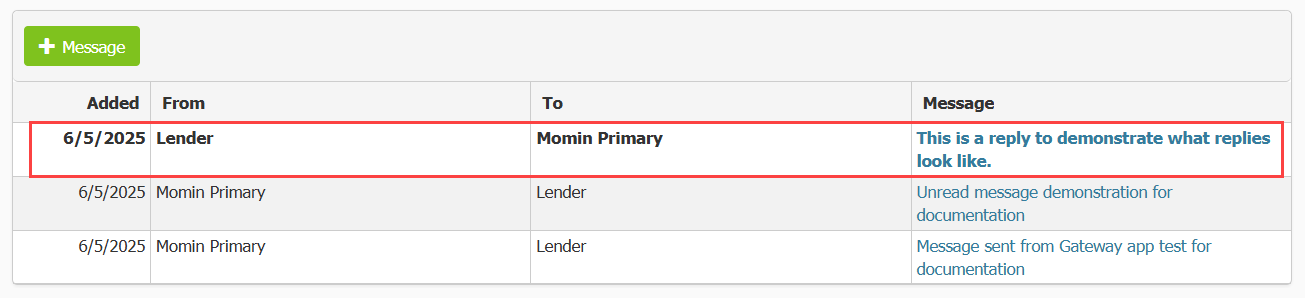
How Borrowers Review, Reply and Send Messages
- The Borrower will receive an email notification that they have received a message regarding their application. It will prompt them to Login to Gateway.
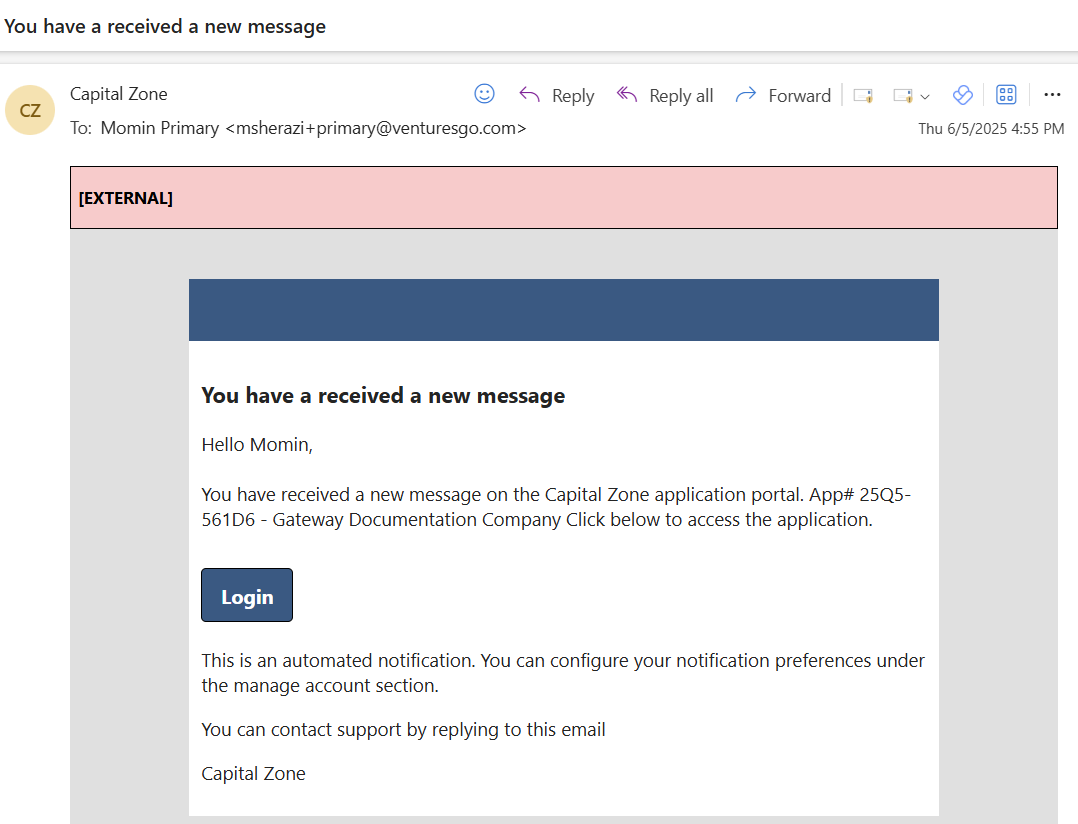
- When they Login from the email, the Borrower will see their Application Summary page in Gateway. A message icon will appear in the top left corner of the page indicating there is an unread message. They will also see a red notification in the Messages section of their summary page.


If they navigate to Gateway and login, they will see an icon next to the loan application indicating they have a message. Clicking on the icon, or the view button will take them to their Application Summary page where they can review the message following the instructions below.

- From the Application Summary page, click on the button labeled New Message in the Messages section of the page.
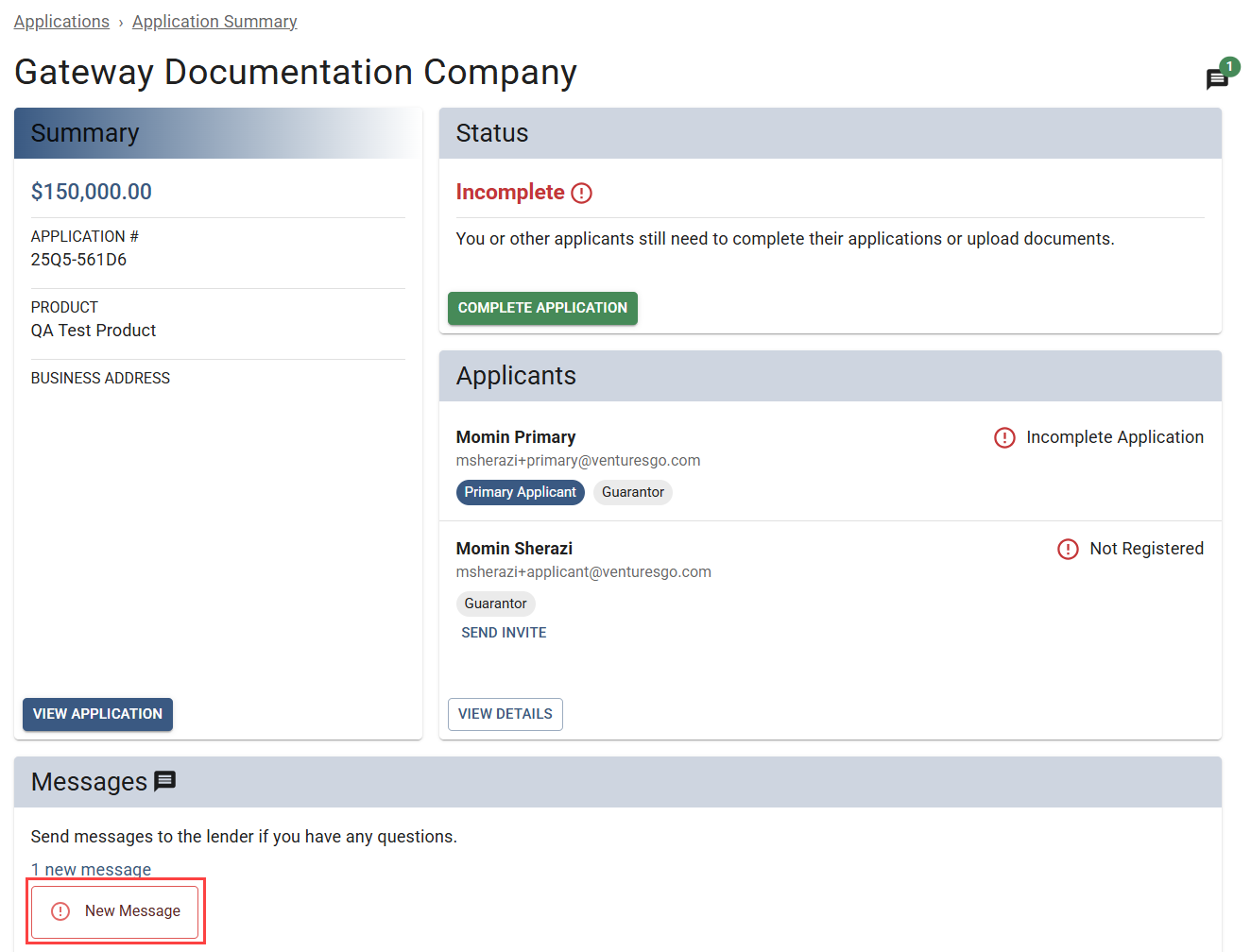
- The Inbox specific to the application will load. They will see the reply listed with a red dot next to it indicating it is unread. Click it to open and review the message.
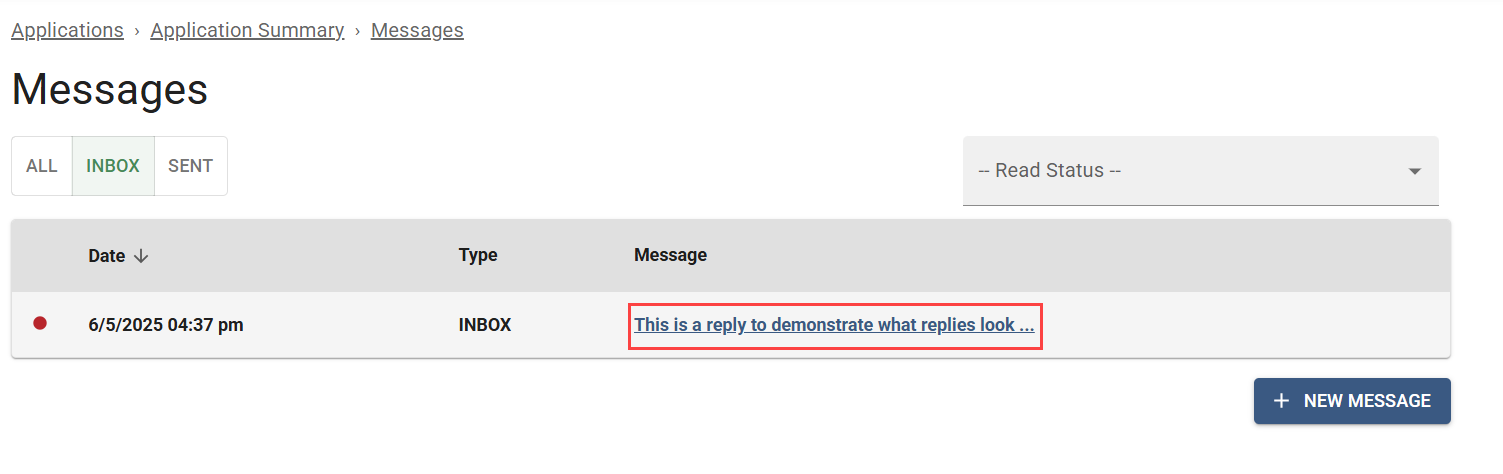
- They can type in a message in the Reply field, then click Send Reply to send a reply to the message.
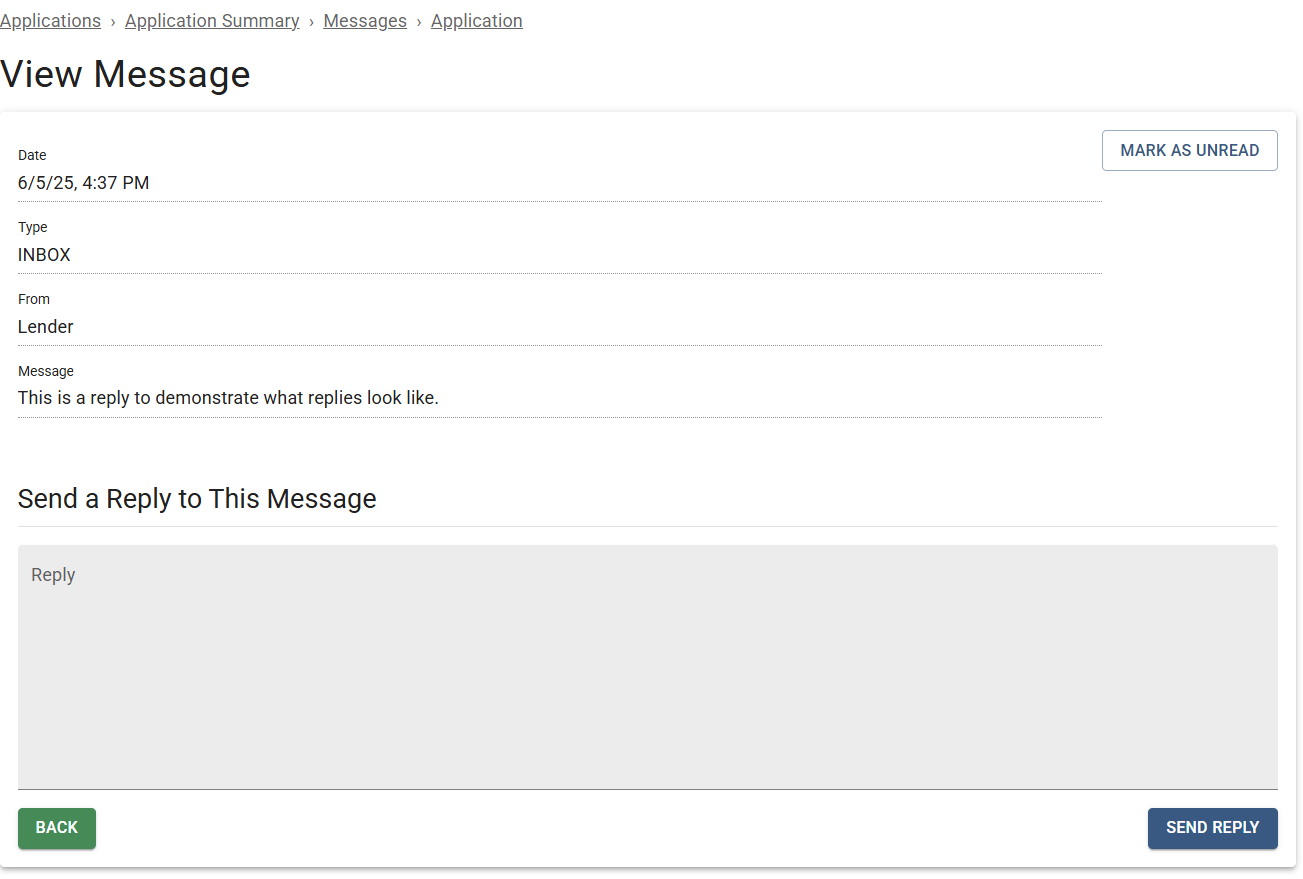
- When Send Reply is clicked, the page updates and directs them back to their inbox. They can use the Sent option to review messages they have sent.
Borrowers can send messages by:
- Navigating to the inbox using the View/Send messages button and clicking the New Message button.

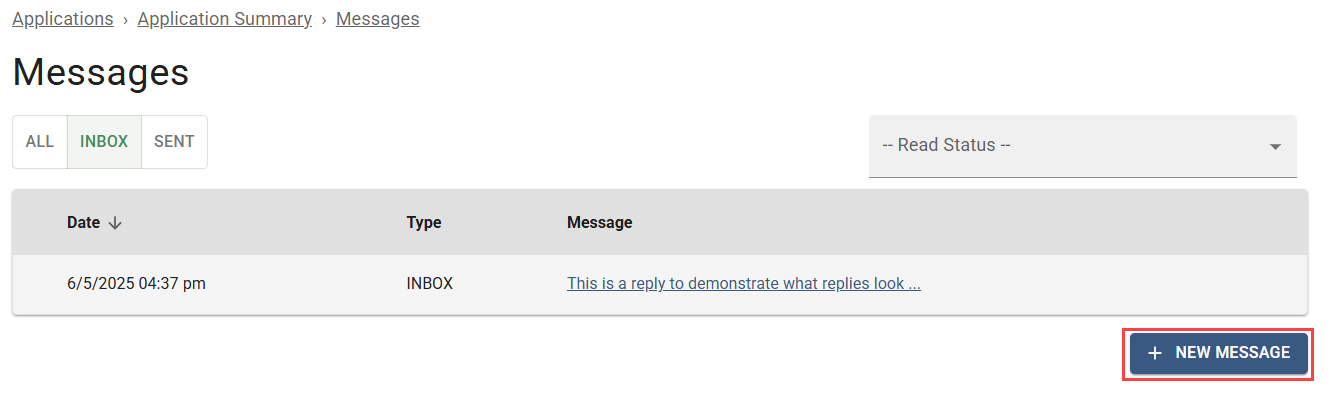
- A pop up will appear in which they can type in their message, then click send to send it.
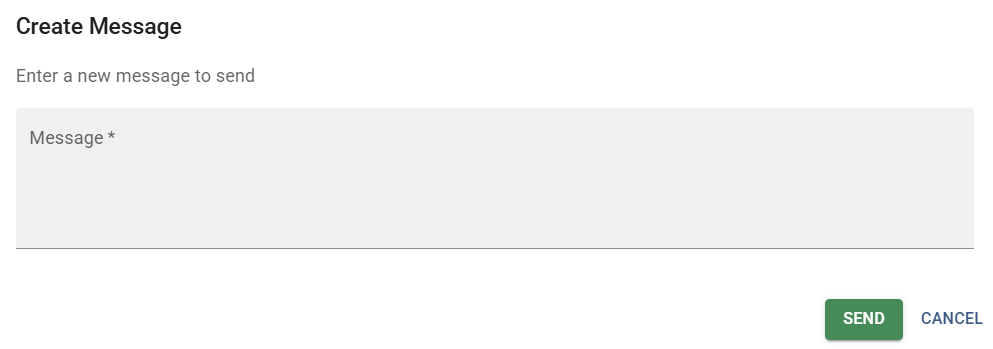
The



