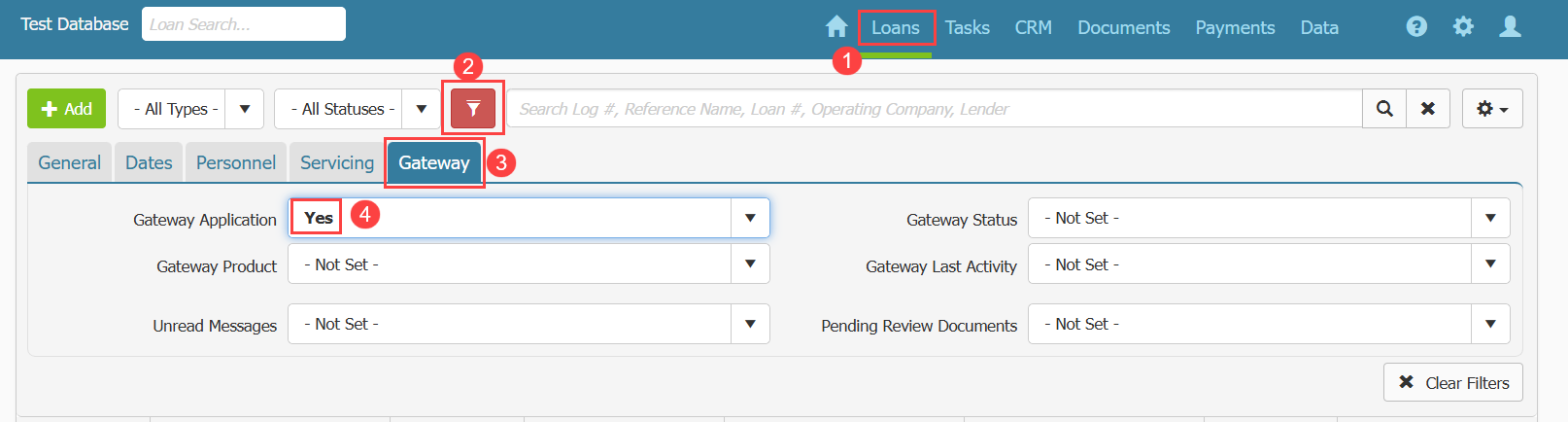Aug 19, 2025
 143
143
Please click here to return to the Gateway 2.0 hub page.
You can navigate to Gateway Applications in Ventures in a few ways:
From your homepage in the Common Actions widget, you can click on:
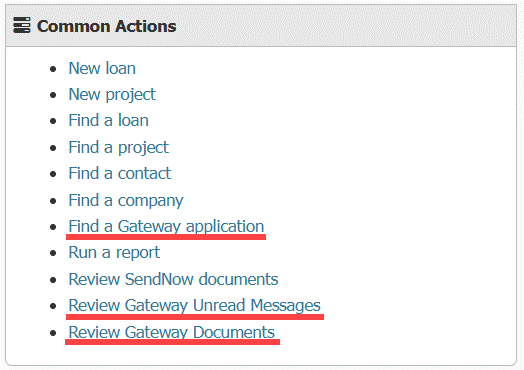
- Find a Gateway Application to navigate to the Loan search page with the search settings already prefiltered to show Gateway Applications.
- Review Gateway Unread Messages to navigate to the Loan page with the search settings already prefiltered to show Gateway Applications with unread messages.
- Review Gateway Documents to navigate to the Loan page with the search settings already prefiltered to show Gateway Applications that have documents still pending review.
From your homepage in the Quick Searches Widget, you can click on:
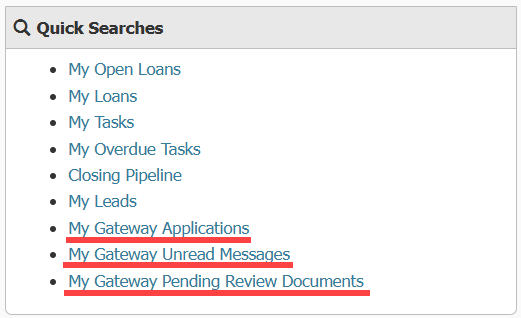
- My Gateway Application to navigate to the Loan search page with the search settings already prefiltered to show Gateway Applications you assigned to them.
- Review Gateway Unread Messages to navigate to the Loan page with the search settings already prefiltered to show Gateway Applications you are assigned to that have unread messages.
- Review Gateway Documents to navigate to the Loan page with the search settings already prefiltered to show Gateway Applications you are assigned to that have documents still pending review.
From the Loans main menu option:
- Click on Loans in the main menu at the top of the screen. The loans table will appear.
- Click the filter funnel icon to view the filter options.
- Click the tab labeled Gateway.
- Set the field labeled Gateway Application to Yes this will filter the table to show only Gateway Applications in Ventures.
- You can use additional filters in this tab to narrow the list of applications that appear in the table.
- To filter the table to only show Applications a specific person is associated with, click the Personnel tab.
- Select the name of the person in the field labeled Personnel.
- You can always use the Clear Filters button to reset the filters back to their default state.