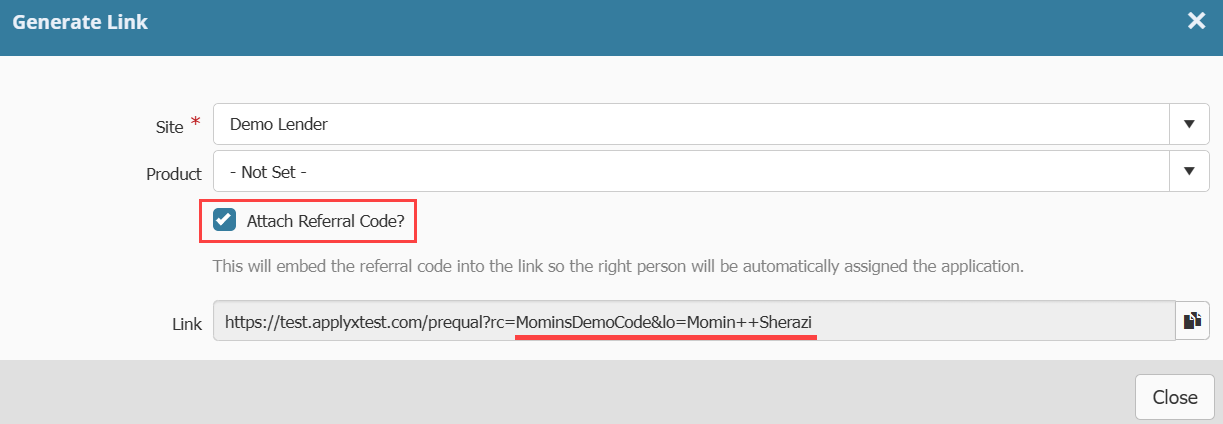Aug 19, 2025
 181
181
Please click here to return to the Gateway 2.0 hub page.
You can generate links to Gateway applications to send to potential borrowers. The links will be product and Gateway site specific. You can also generate links that have specific referral codes that link the application to your user account.
In Ventures:
- Click the User Icon in the top right corner of the screen to access the Edit Profile page.

Setting a Referral Code
- When the Edit profile page loads, scroll down to the section labeled Gateway Application Link Builder.
- If you want to set up a referral code that is applies to links you generate, enter it in the Referral Code box. The code you choose must be unique among users in your site.
- Click Save.
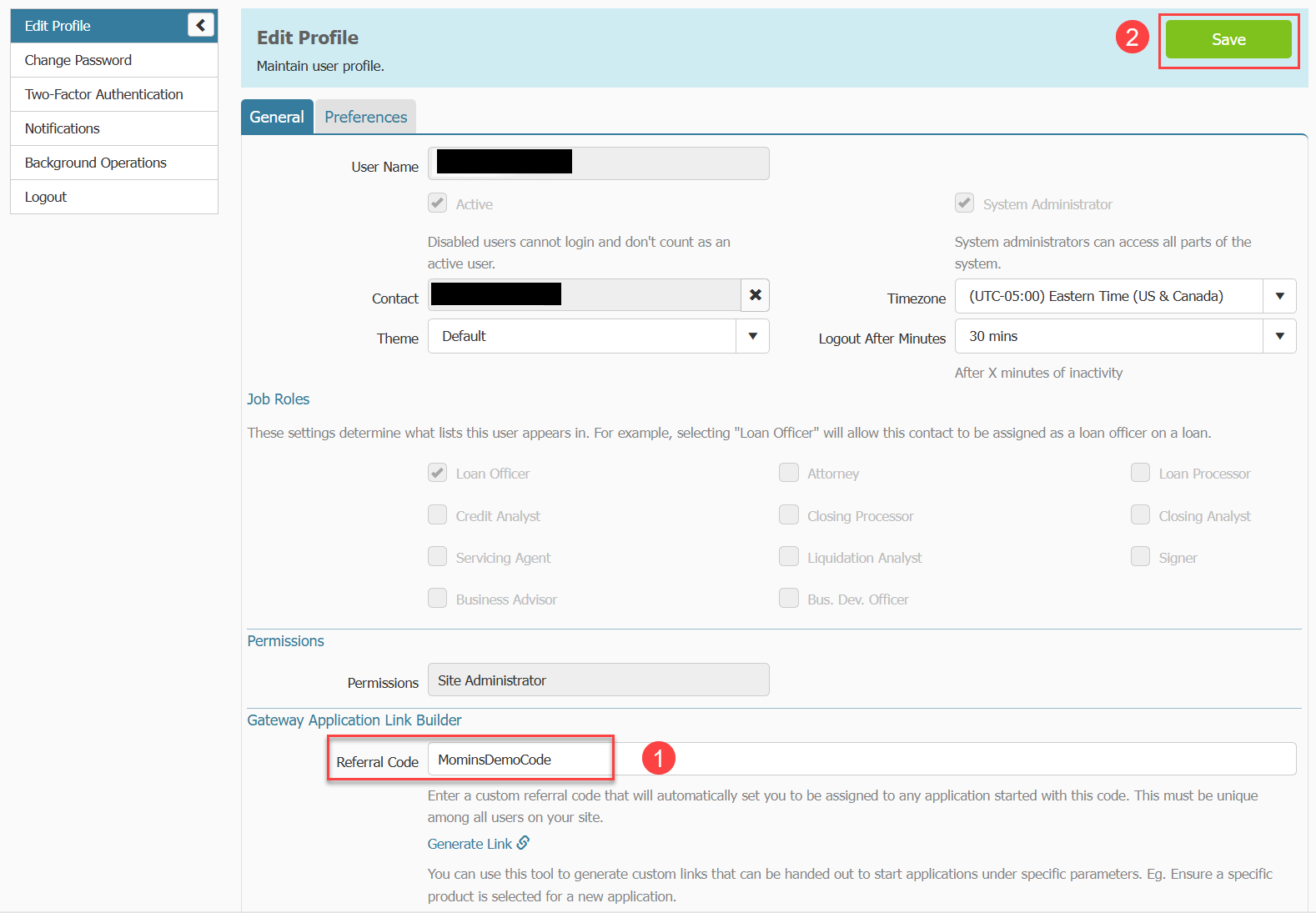
- If you choose a code that is already selected by another user on your site, the page will display an error informing you that you need to choose another code as the one you have selected is already in use.

Generating a Product Assigned Link
- When the Edit profile page loads, scroll down to the section labeled Gateway Application Link Builder
- Click the hyperlink labeled Generate Link. A pop up will appear.
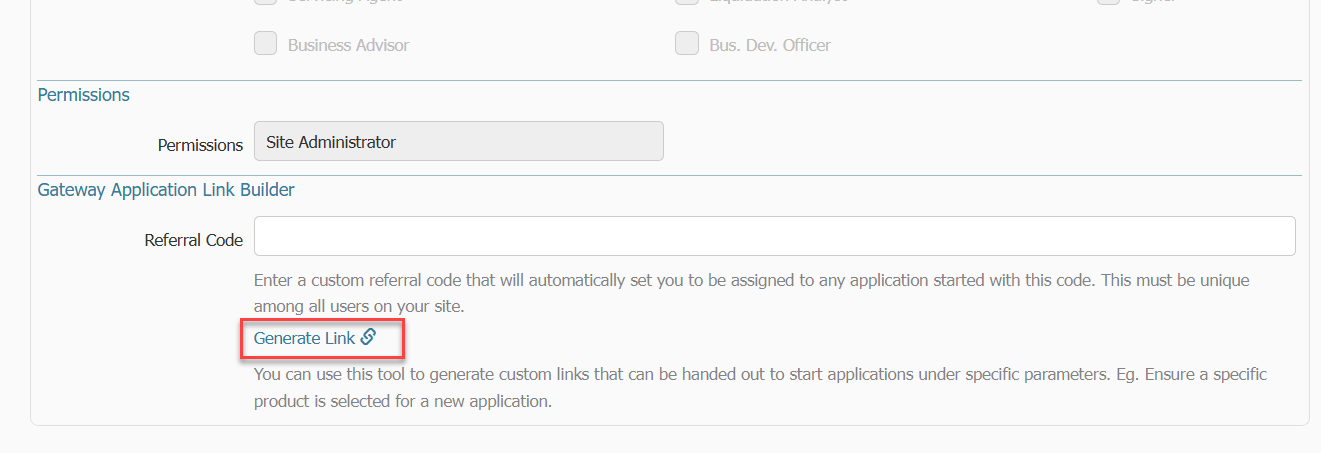
- In the pop up use the Site field to choose which Gateway site you would like the site to be generated for. If you only have one Gateway site it will default to that site. If you do not want the generated link to before a specific Product, skip the next step.
- Optionally you can set the link to direct the applicant to a specific Loan Product. Use the Product field to select from the list of available Products on your Gateway site.
- Once you have made your selections above, the link will generate in the field labeled Link. Use the copy button to copy the link. You can then paste it into an email and send it to your applicant.
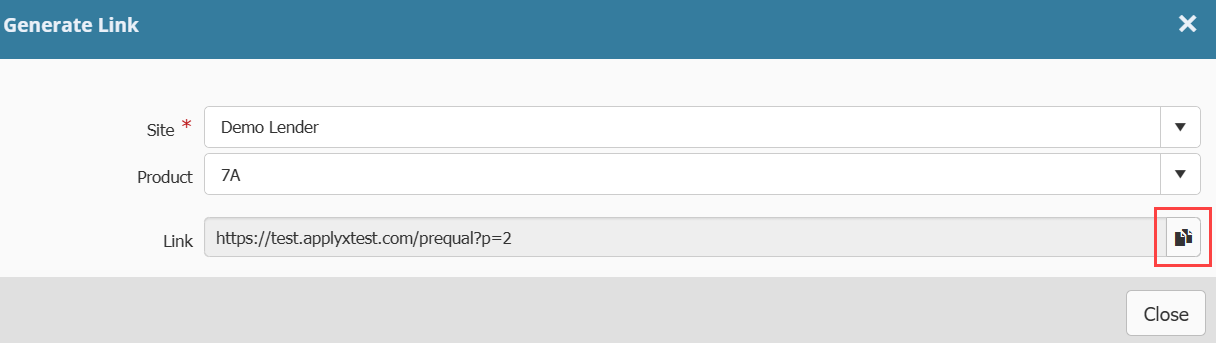
- If you have previously created a referral code, you can use the checkbox to select whether you want to include the code in the link. If checked the link will include the code. If unchecked the link will not include the code.