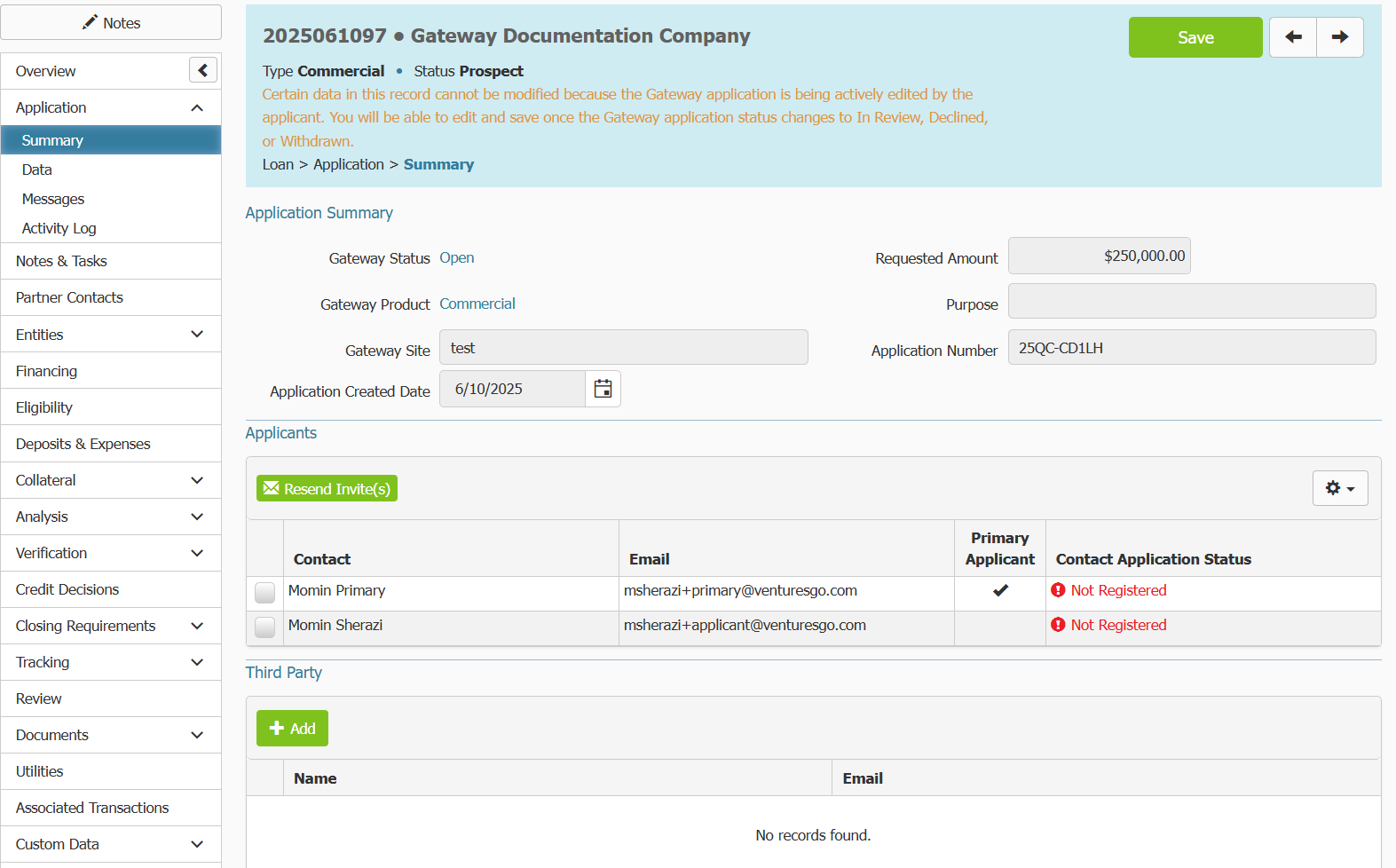Aug 19, 2025
 148
148
Please click here to return to the Gateway 2.0 hub page.
To create and send a Gateway application to a new borrower through Ventures, you will need to take the following steps.
- Create a New Loan. You can do this by clicking on the New Loan hyperlink in the Common Actions widget on the Ventures main menu, or you can click the Loans main menu at the top of the screen and click the Add button.

- Go through the Loan Boarding screen as you would when creating a new loan in Ventures. Make sure you fill in all the required fields. Click Create.
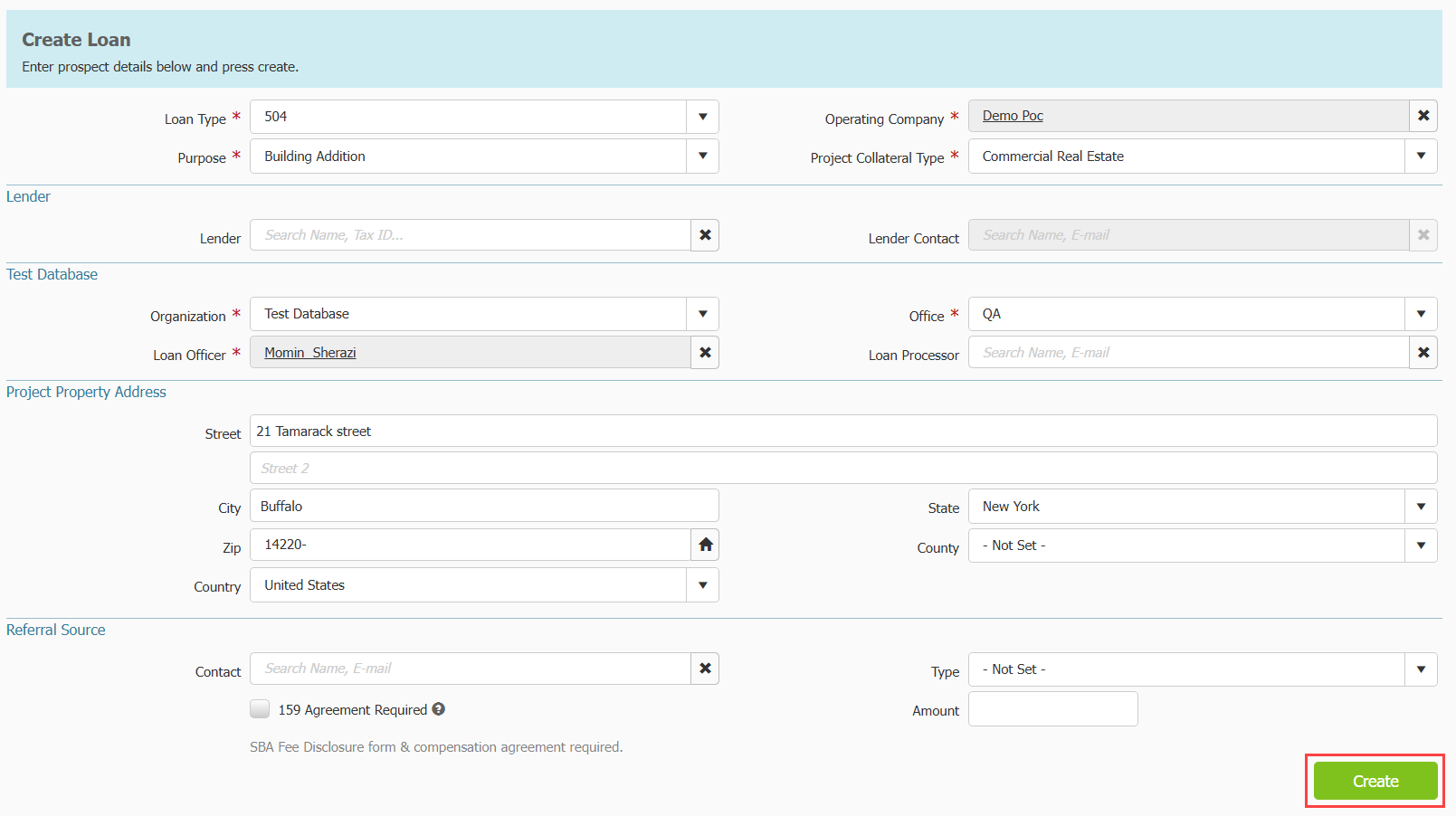
- Your loan will be created. The loan will be in Prospect Status.
- Click on Entities in the loan overview menu on the left.
- When the Entities table appears, make sure you fill in Entities and Contacts that you want to be included as part of the application
- After you have filled in the Entities table, click the Gateway App button.

- A pop up will appear. Information from the Entities section of the Primary Operating Company/Operating Company will appear in the pop up.
- In the pop up select the Primary Applicant. You will be able to select from owners listed under the Entity in the Entities section of Ventures. If the person who should be the primary applicant is not listed, check the ownership section for the entity. They must be entered as a Contact in Ventures and they must have an email listed in their Virtual Card. If there is no email listed, you will be prompted to add one.
- If you have more than one Gateway site, use the Portal Site dropdown menu to select the Gateway site you want this application to flow through.
- Select the Loan Product this application is for. This pulls from the list of Products on your Gateway site. They must be mapped to corresponding loan products in your Ventures site.
- Enter the Requested Amount of the Loan.
- You will see a list of additional owners/entities that may receive an email invitation to fill out an application in the last section of the pop up. If you do not see someone listed here who should be receiving an invite to fill out part of an application, check the entities section of the company.
- Review what you have entered, make sure the email listed is correct for the Primary Applicant, and any additional applicants, then click Invite.
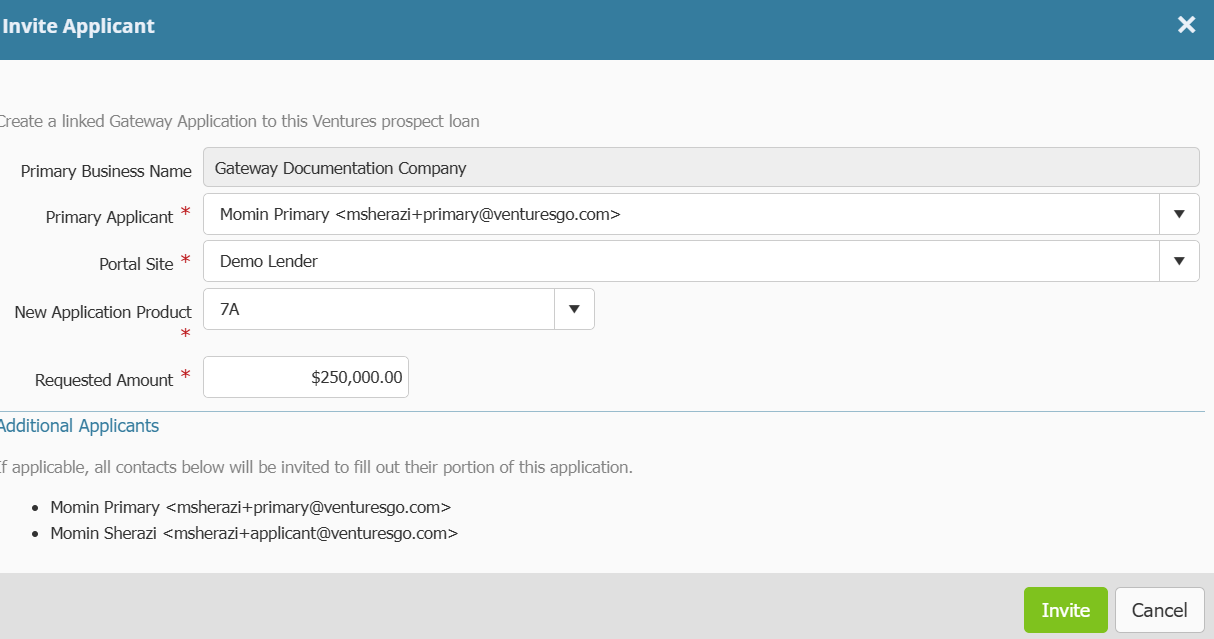
- You will see a loading bar while the application is created in Gateway and the invitations are sent via email.
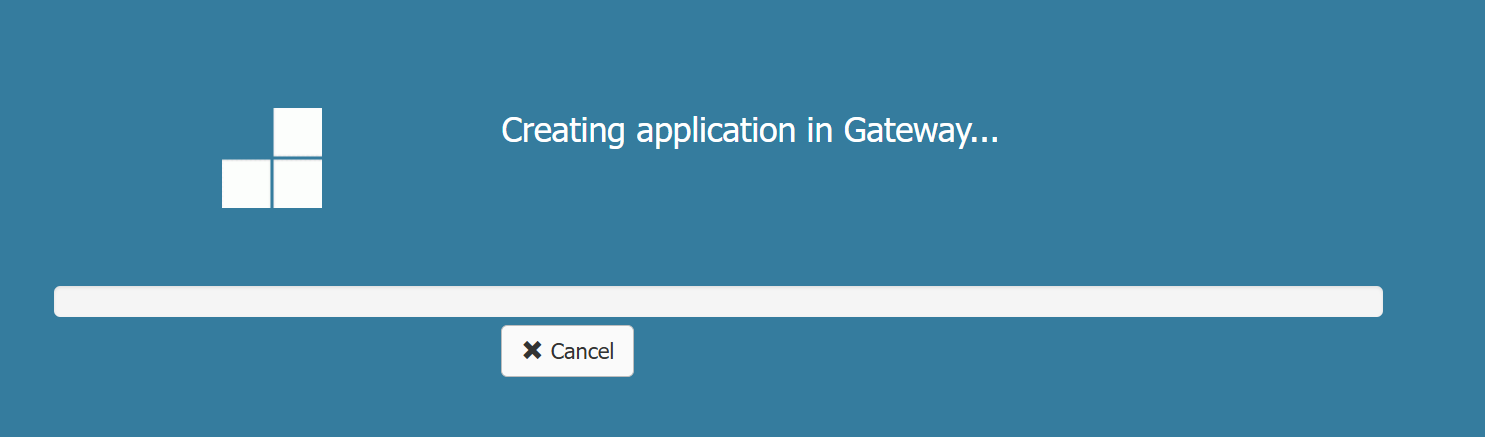
- An email invitation to fill out the application in Gateway will be sent to the Primary Applicant. Once they fill in their portion of the application, other applicants will receive the invite email to complete their part of the application.
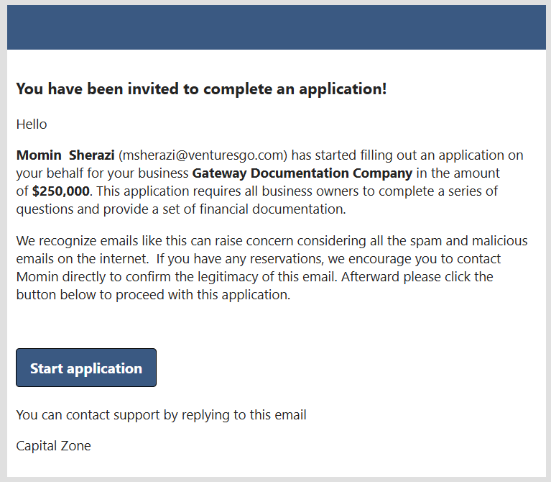
- The page will refresh. You will see a new menu option in the Overview menu on the left labeled Application. You will see information in the heading of the loan explaining that the record currently cannot be modified as it is locked because the application is currently being worked on by the applicant. As the Borrower fills in their application, information will flow through to Ventures automatically. Once they are finished, you can change the Gateway Application status on this page to In Review, Declined or Withdrawn. This will unlock the record for you to make edits.