 652
652
When you create a Company Financial Statement in Ventures. You can choose to copy a period from an already existing company financial statement for the company, saving you from having to enter the same period multiple times. You can do this when you are creating a statement, or in an already created statement.
For any of the following instructions to work, there must be at least one period entered in a spread for the Company. It can be on any existing loan or project the company is associated with.
Copying During Creating a Statement
- In the Overview menu, click Analysis.
- In the Analysis submenu click Financial Statements.
- Click Add, a pop up will appear. In the Analysis Type field, select Company from the drop-down menu.

- Select the Financial Statement Template you would like to use, you can use the Default Company Template, or custom template set up by your site administrator.
- Select the Company in the Company field. If you do not see the Company listed in means they have not been set up as an Entity properly, please review your Entities section.
- In the Copy Data field, select the period you would like to copy. When you click on the field, you will be able to select from a list of periods already in the system for the Company you selected. You can select as many periods as you need to.
- If you select a period that you did not mean to, use the X icon to remove it from the field.
- Enter a description from the statement you are creating and click Save.
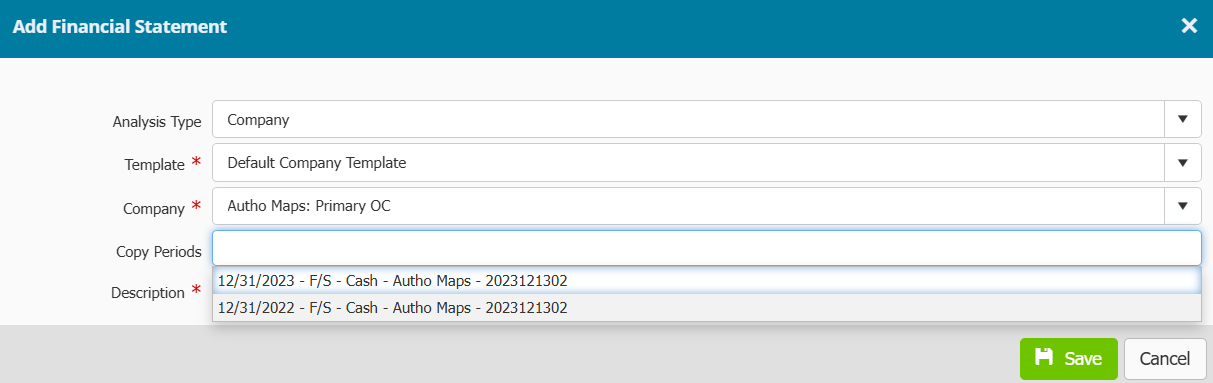

- A progress bar will appear while the information copies, do not close the tab or web browser.
- Once the information copies and the statement generates, you will see the data in the statement listed in Green. Click the Save button. If you do not click save, the data that was copied will not be saved. Make sure you click save.

Copying in Already Created Statements
To access an already created statement:
- In the Overview menu, click Analysis.
- In the Analysis submenu click Financial Statements
- Click the name of the statement you want to copy data to, to open it.

Copying the data:
- In the statement, click the Add Period button. The Add Period menu will appear.
- Use the Copy From field to select the period you would like to add to this statement. When you make your selection, you should see the remaining options in the menu update to match the period you selected. For example, the Period End date will update to match the period end date of the period you selected. Review the information.
- Click Add. The menu will disappear, and the period will appear in your statement.

- Click the Save button. If you do not click save, the data that was copied will not be saved. Make sure you click save.
- You can only copy one period at a time using this method. To copy additional periods, please repeat the steps.
Notes
- All data from the copied period will automatically populate to the rows with a matching row type in your statement, or to a row by itself if the corresponding row type does not exist.
- Narrative data will copy to the Narrative section of the most recent period.
- Company Debt schedule records will copy from the Entity associated, to the most recent period in the statement.
- Balance Sheet Credit/Debit are not copied.
- Remember you have to save copied data. When it copies to the new period, it is unsaved. Click the Save button every time you copy a period.



