 1635
1635
This article will show how to record a 7A Community Advantage Loan Sale on the Secondary Market within Ventures. For more information visit FTA Wiki page.
If you have Payments and the 1502/Investor module, please follow the procedure below:
STEP ONE: Add Ownership Transaction
1) Go to loan that has been sold, click on Payments > Ownership
2) Click Change Ownership button

3) Select the correct owner/investor from the drop down menu ***
4) Enter Purchase Date
5) Enter Purchased Principal and Purchased Guaranteed (GTD) Principal. The two fields should be the same as the principal sold should only be the guaranteed principal portion of the loan
6) Update the Interest Rate to be 1% less than the borrower's rate (the values here default from the Loan Details section. It is the Total Effective Rate of the borrower. Do not factor in Servicing Fee %)
7) Enter Servicing fee %
8) Under Seller section, enter the Principal Sold and GTD Principal sold. The two fields should be the same as the principal sold should only be the guaranteed principal portion of the loan, and they should match the two fields in the Buyer section
9) Click Change
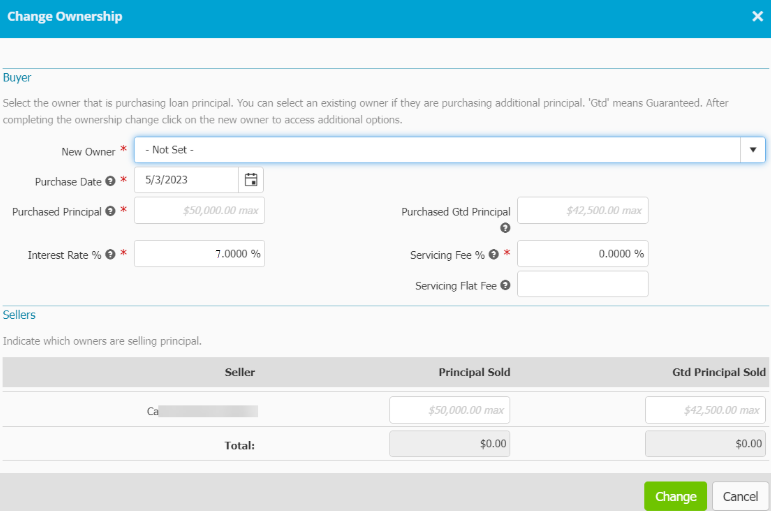
10) You can see the transaction will be added to the Payments > Transaction section of your loan.
STEP TWO: Add Associated Transaction
1) Go to the Associated Transaction tab
2) Click +Add

3) Select Sale - Guarantee Type and click Save

4) The next pop up will appear automatically once you press save. If it does not, and you return to the Associated Transaction page, you will see the Transaction you just created, click the hyperlink and the pop up will appear.
5) Fill out the Sale information (at the very least, fill out the Purchaser, Date of Sale, Balance Sold, and Servicing Fee) and click Save

***If it is a new investor, you will need to add them first in the Payments Main Menu***
1) Go to Payments > Ownership > Owners > Click add. Add any owners/investor/fund etc.
2) Then go back into the Loan > Payments > Ownership and you will be able to select the owner
If you have Payments Basic or do not have Payments, please follow the procedure below:
Add Associated Transaction
1) Go to the Associated Transaction tab
2) Click +Add
3) Select Sale - Guarantee type and click Save
4) Click on the hyperlink of the Sale-Guarantee
5) Fill out the Sale information (at the very least, fill out Date of Sale, Balance Sold, and Servicing Fee) and click Save



