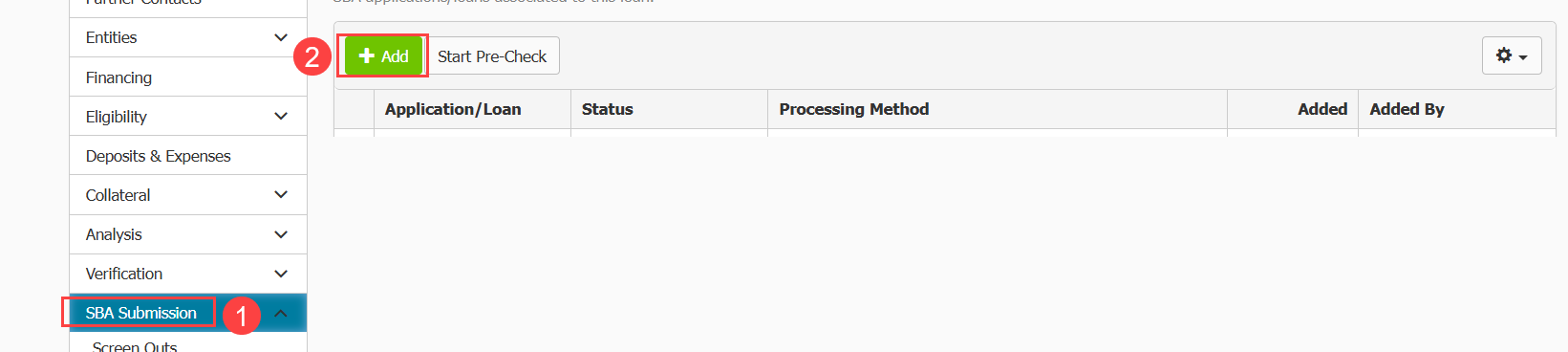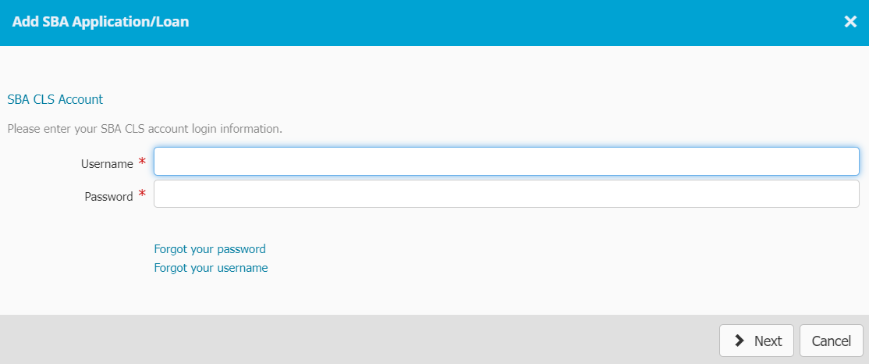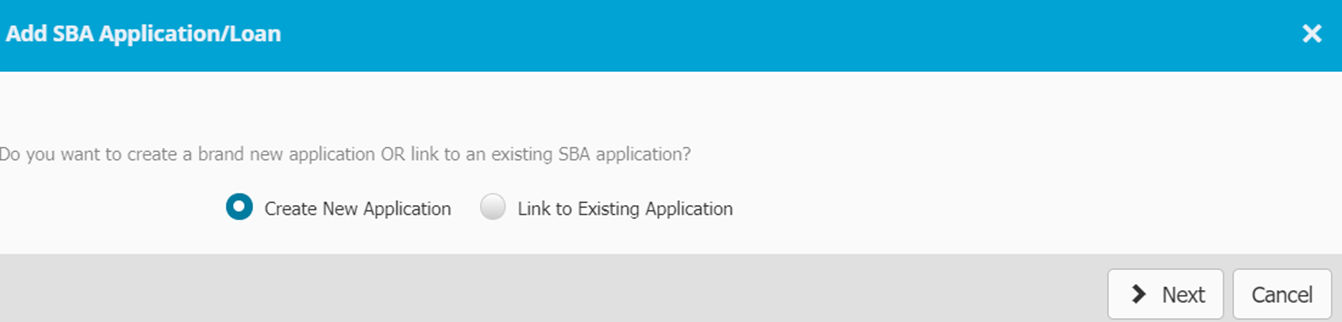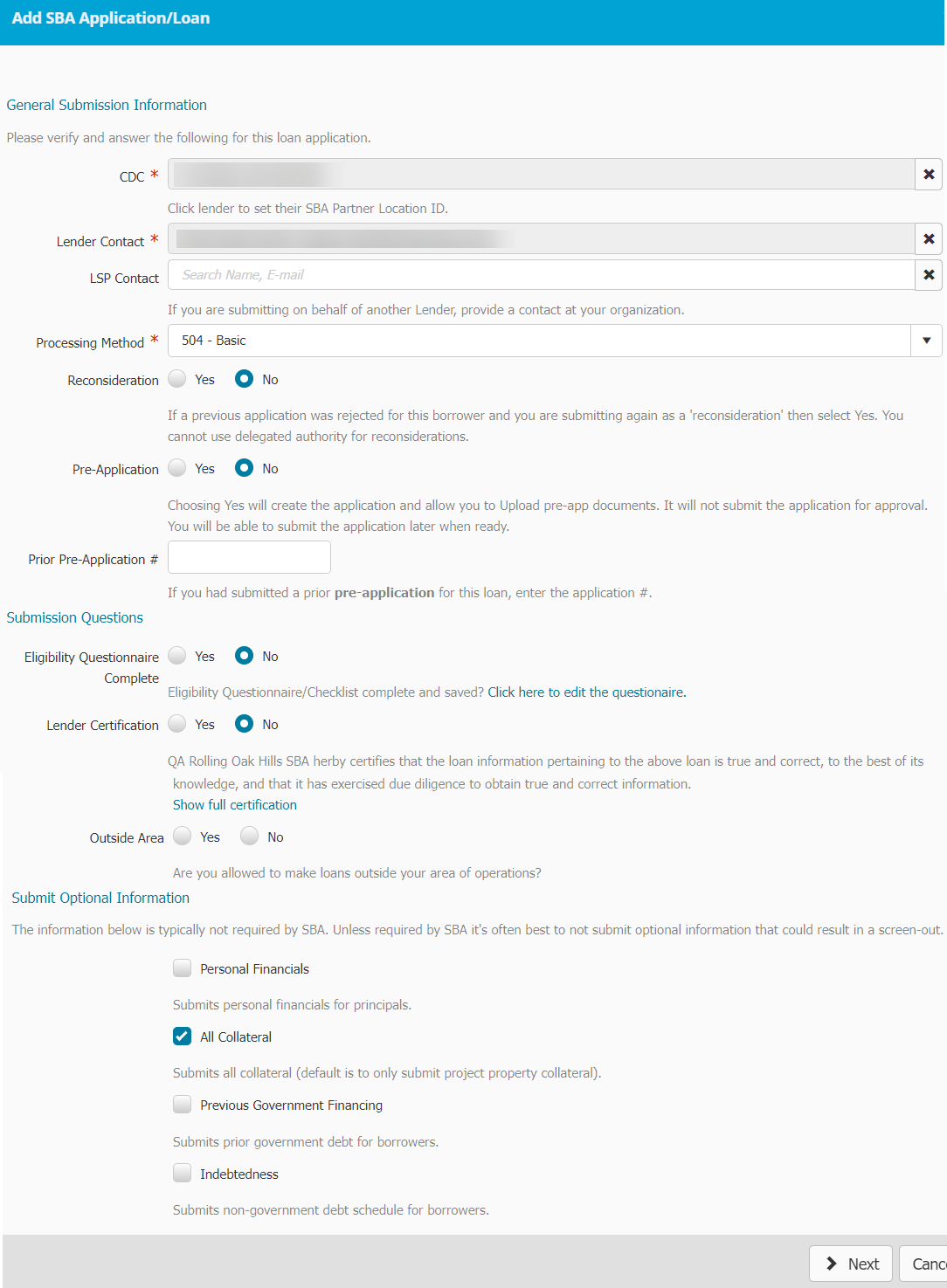You can create and submit your loan application to ETRAN directly within Ventures. This is a two step process. The first step is creating the application, this is covered in this article. The second step is uploading your documents and submitting them. This completes the submission process. We have an article covering how to upload your documents, please click here to access it.
You must be on the Etrans page for the loan to start the process:
- Click on SBA Submission
- Click the Add button. The Add button will only appear if you have no active applications on this screen
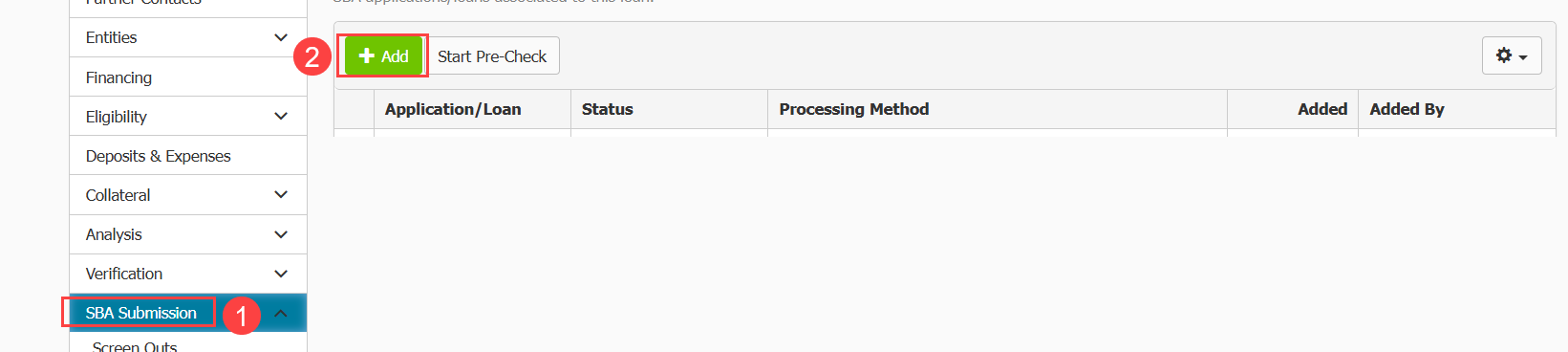
- Input your SBA CLS account credentials and click Next. Remember this is not your Ventures log in information. If ETRAN requests a PIN, enter your PIN to authenticate your login.
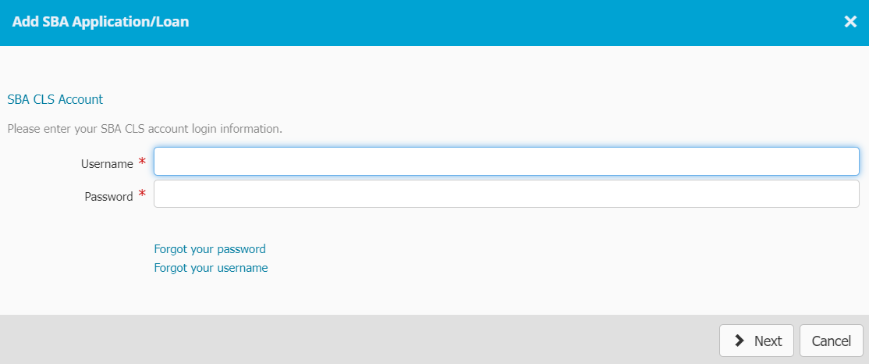
You will see two options: Create New Application (selected by default). Link to Existing Application. If you started the application in the CAFS platform, or have an SBA Approved loan, choose the Link to Existing Application option. You will be prompted to enter the application or loan number. Click Next to link the application.
- Select the radio button labeled “Create New Application”
- Click Next
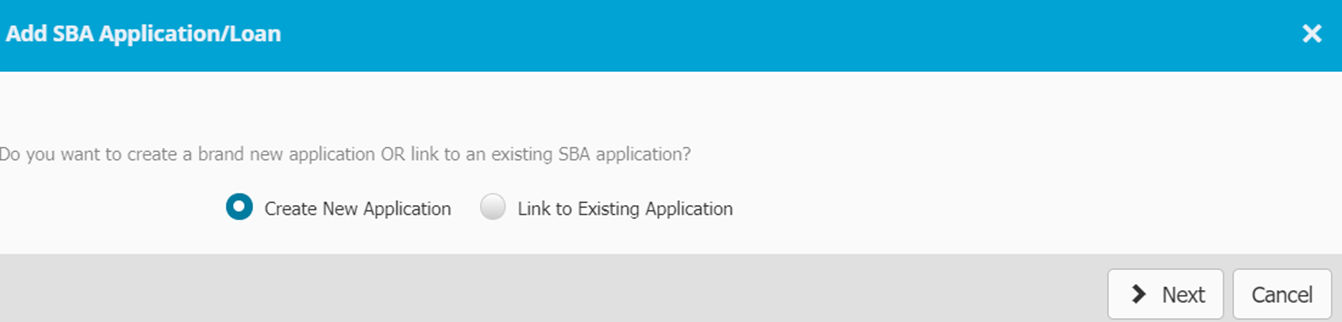
- Go through and review the information in the General submission information section. Review the CDC, Lender Contact and Processing method. Update them as needed.
- Next review the Submission Questions. For the data transfer to work, you must answer yes to the Eligibility Questionnaire Complete option and the Lender Certification question.
- Finally select additional data you can send to SBA based on the data in Ventures.
- For 504 Lenders, the All Collateral option will default to checked and should remain checked for all submission. This ensures that all collateral records are being sent to SBA.
- Click Next
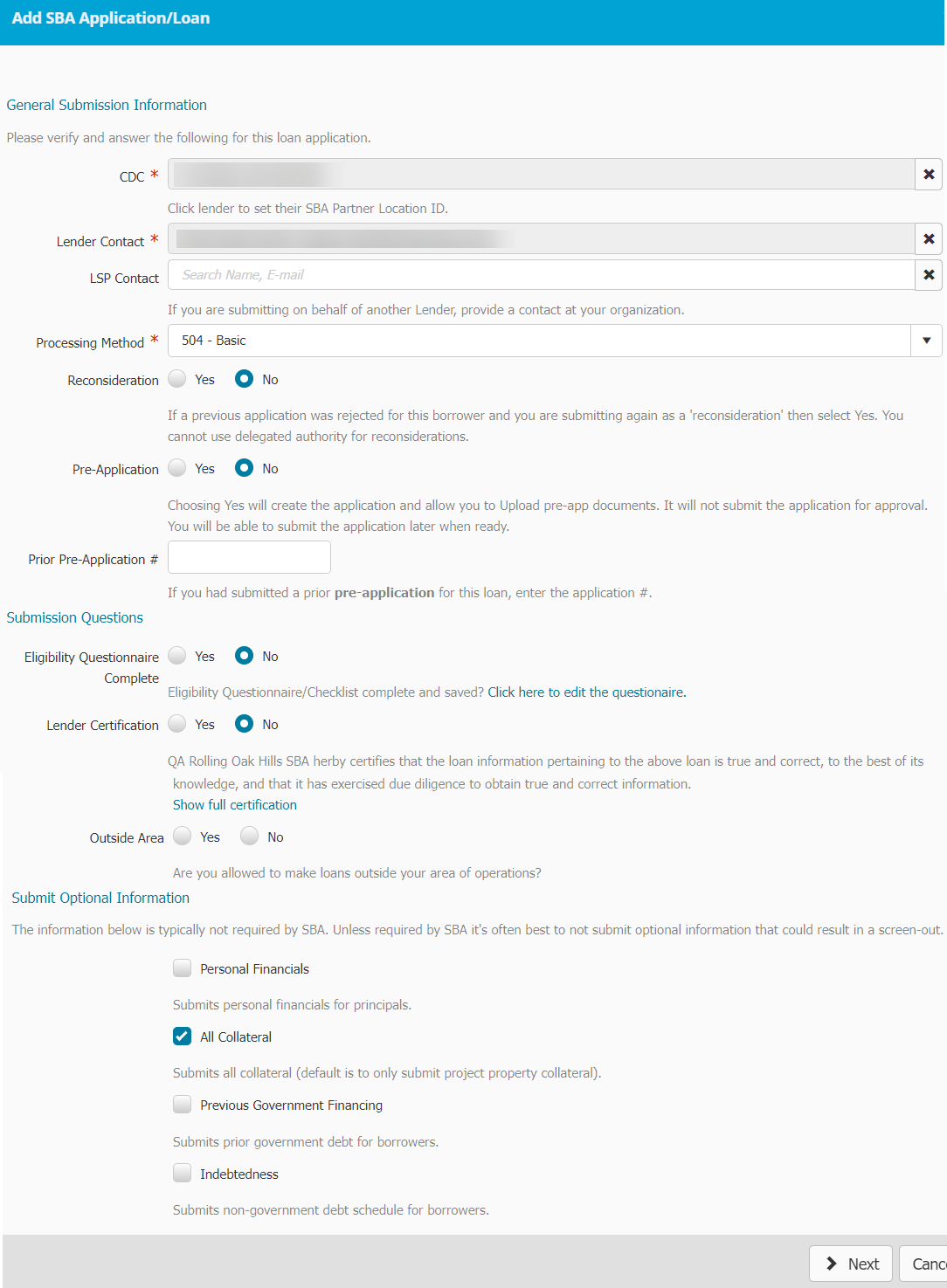
If there are validations that need to be fixed:
The pop up will update and a list of the data that needs to be added or corrected will appear at the top of the pop up. Each item will be hyperlinked. Clicking on an item will load the page where you can fix or enter the data you need to. Go through and do this for all validations. You can ensure you have resolved the validation errors by attempting to submit again. If you have fixed the validation, you should not see it appear in the validation list at the top of the pop up. When you finish fixing all the validations. click next.
If there are no validation that need to be fixed:
The pop up will update. You will be presented with the electronic version of your application. Scroll through and review the data you will be submitting. Once you have reviewed it and confirmed it is all accurate, click submit. The data will transmit to Etran.
Application creation failed:
If SBA returns validations that needs to be corrected, you will receive a Failed to create application message. The validation errors you need to correct will be listed. These need to be cleared in order to submit your application. Go through and resolve the validations, then try again.
Successful creation of your application:
The application will be sent to SBA. You will see a confirmation message with your loan application number. You will also see a list of warnings that are optional to fix. You will see a list of documents you need to submit for your application. Click Close.
You will return to the Etrans page of the loan in Ventures. You will see the application you created in the table on the page with a status that says Awaiting Documents. You have completed the first step in creating your application.
The next step is uploading your documents and submitting them to SBA, this completes your submission process. Your application is not submitted until the status says "In review reviewer 1." This occurs once you upload your documents. For instructions on how to upload documents for a loan application please click here.
 1350
1350