 1320
1320
You will need to be able to access the Payments main menu tab in order to generate a 1502 report. You will be able to generate a report filtered by different loan programs and report types.
***This KB article is for Payments clients that use the 1502 Reporting module***
How to Generate a 1502 report
- Click on the Payments main menu tab on the upper right hand site of your Ventures site
- Click on Reports
- Click SBA 1502 Report version 8/2024 (Modernization Report - Submit through MySBA Loan Portal)
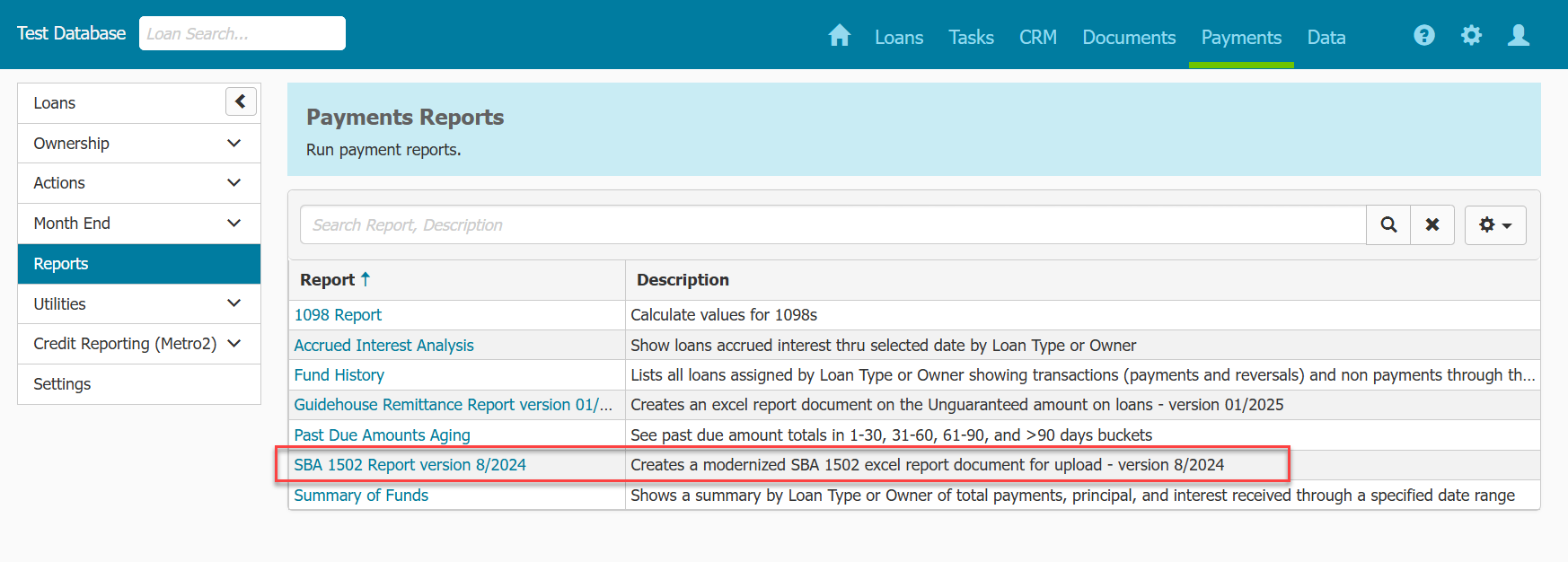
- Select a Report Type
A. Month End- Captures loan portfolio activities and payments received within a month through Period End Date. The report does not include Sold late payments or Sold loan payoffs
B. Sold Late Payments- Captures Sold late payments
C. Sold Prepayments and Payoffs- Captures Sold prepayments and payoffs
D. Month End with Sold Late Payments, Prepayments, and Payoffs- Month End Report for internal auditing purposes only to include all activities
E. Month End with Sold Prepayments and Payoffs- Month End Report for internal auditing purposes only to include Sold prepayments and payoffs
- Select Period End Date- The report will show activity through selected date
- Select Organization- This will filter the report to only include loans that have the selected Organization assigned in the loans' Overview Menu > General Tab > Lender Information > Organization field. This selection will also flow through to the 1502 filling out the Lender's Name, Lender's Street Address, and Lender's City, State, and Zip field. This field is optional.
- Select Office- This will filter the report to only include loans that have the selected Office assigned in the loans' Overview Menu > General Tab > Lender Information > Office. This field is optional.
- Select Loan Type- This will filter the report to only include loans with the selected Loan Type. This field is optional.
- When you finish filling out the field click Run Report
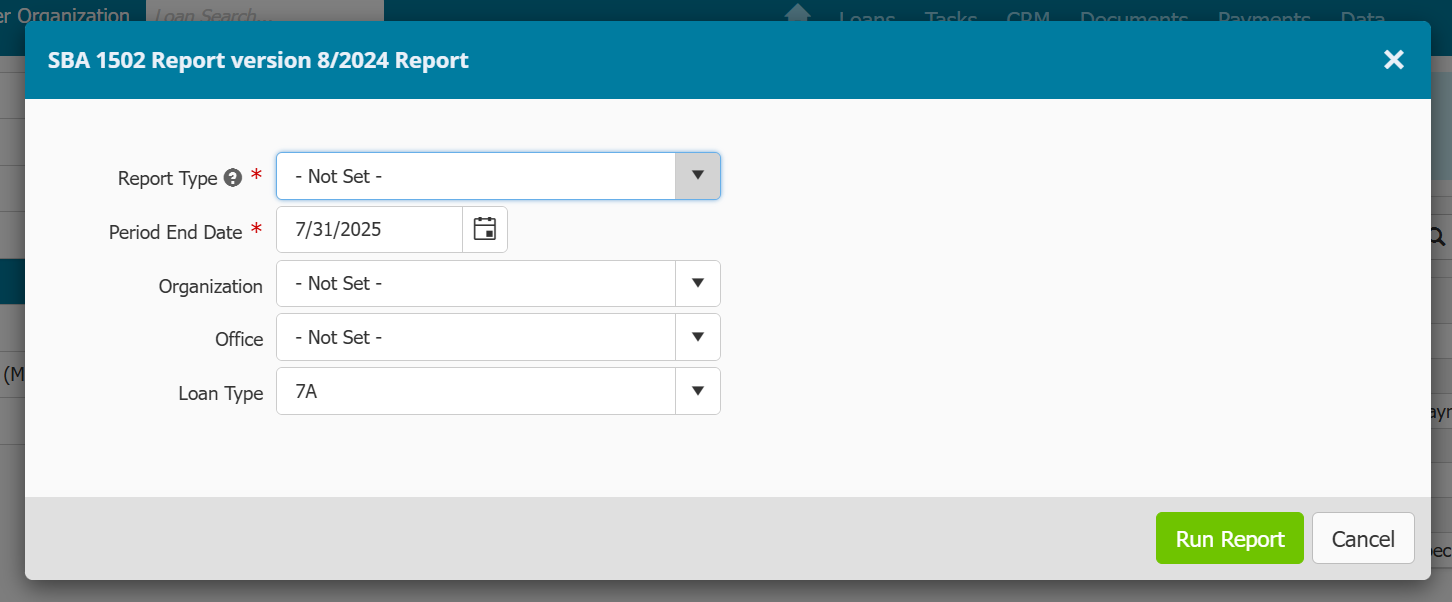
After Generating a 1502
- Review generated 1502 and make any corrections
- Click on the loan's name hyperlink of the 1502 report to open up a browser and go directly to the loan in Ventures
- You will need to send the 1502 report to the FTA, Ventures will not send it to the FTA for you
What if I do not see a record on the 1502 that should be in the report?
- Check if the record has an SBA Loan number entered in the Overview menu > General tab
- Check if the record has an SBA Approval date entered in the Overview menu > General tab
- Both fields will need the respective data entered in order for the record to appear on the 1502
Also review 7A Community Advantage Loan Sale to make sure you're reporting your sold loans correctly.
** For more information regarding the Modernized 1502 Process through MySBA Module please visit the FTA Wiki Page **



