Oct 28, 2025
 44
44
Line of Credit
This article will explain how to board a Line of Credit Payment Account. There are 2 ways to board a payment account as a line of credit:
- New Loan
- Existing Loan
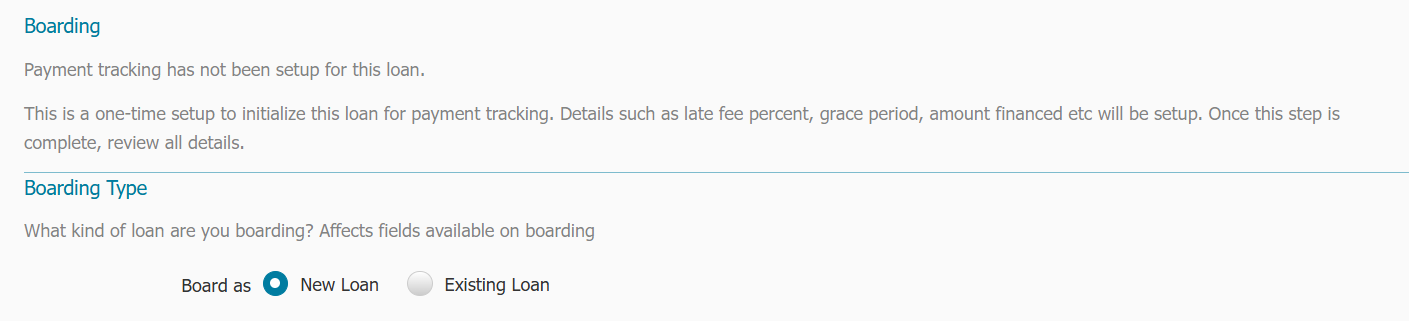
Boarding as New Line of Credit
When boarding a New Line of Credit following these steps:
** NOTE - Make sure you have all Administrative Loan Type(s) and Payment Settings configured to accommodate unique Line of Credit requirements.
- Select New Loan
- Verify Amount Financed
- Select the checkbox for Line of Credit (Revolving)
- Determine what the Interest Starts Based On credentials should be:
- Custom - select any date you would like
- Funding Date - if you select Funding Date then the Funding Date field will be required
- Note Date - uses the date listed in the Note Date field
- Verify the Interest Start Date is what you are expecting it to be
- Enter the First Payment Due date
- Maturity Date and Revolving Term Ends are not required. However, if you have this information, you can enter them.
Special Note - If NO Maturity Date is provided, Ventures will automatically use a date 60 months from the payment calculation date as the maturity date when setting up a loan with Principal and Interest as the Payment Type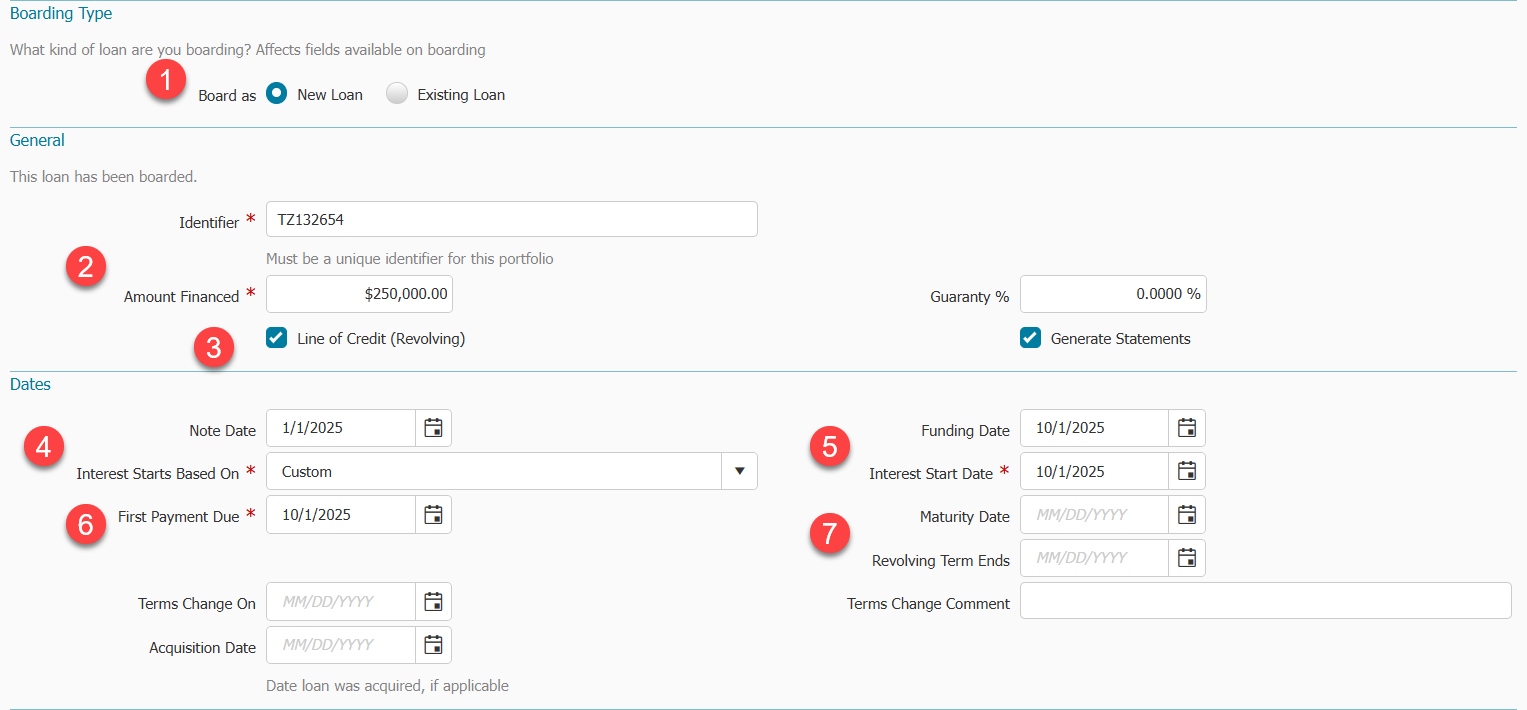
- Enter Interest Rate information starting with Rate Type:
- Fixed
Enter Fixed Rate Amount
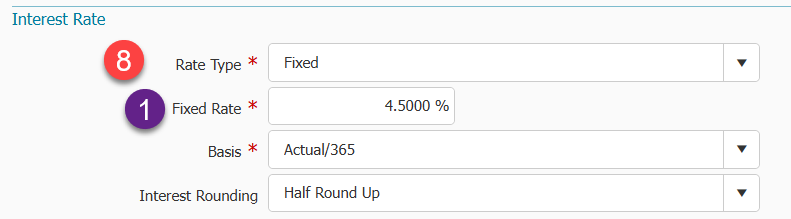
- Variable
- Variable Rates Enter Spread
- Enter Base Rate
- Enter Rate Index
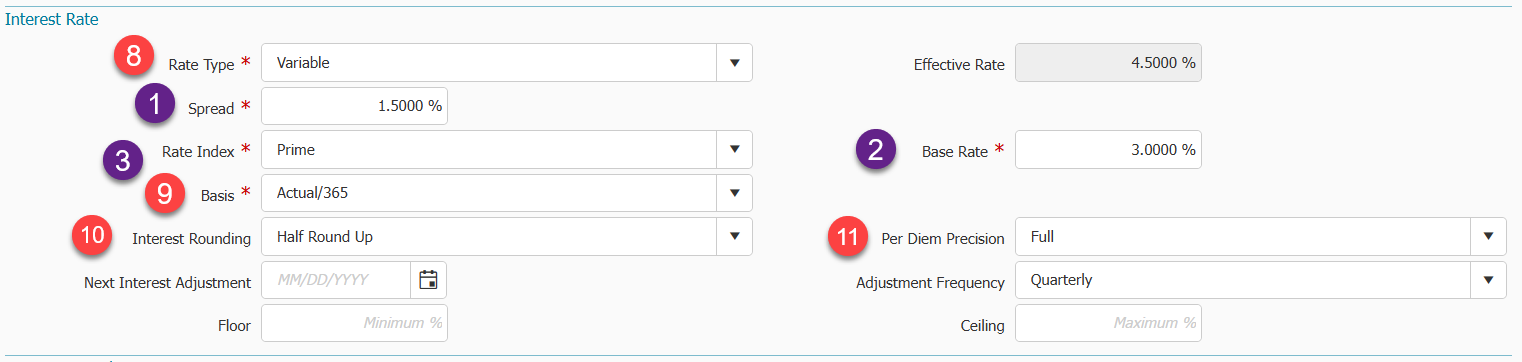
- Fixed
- Confirm your Basis is accurate
- Select Interest Rounding
- Half Round Up
- Floor
- Select Per Diem Precision
- Full
- Two Decimals
- Three Decimals
- Four Decimals
- Five Decimals
- Enter Payment Details starting with Payment Type
Note: Board the payment account as of the first payment type (ie if the first payment is Interest Only, and the remaining payments are P&I, you would board your payment account as an Interest Only Payment Type).- Principal & Interest
- Select Payment Type Principal & Interest
- Select Payment Frequency
- Enter Payment Amount OR use Calculate Payment
- Verify the Final Payment should be Due On Regular Due Date or change to Due On Maturity
- Optional Fields: Ballon Payment, Next Reamortization date and Reamortization Frequency
Note Reamortization fields are for internal use to track actions and do not perform any functions without lender's involvement.
- Interest Only
- Select Payment Type Interest Only
- Enter Payment Frequency
- Verify the Final Payment should be Due On Regular Due Date or change to Due On Maturity
- Enter First P&I Payment Date - If you know when the First Principal & Interest payment day will be, enter it here
- Enter First P&I Payment Amount - If you know what the amount of the First Principal & Interest payment should be enter it here
- Optional Fields: Ballon Payment, Next Reamortization date and Reamortization Frequency
Note Reamortization fields are for internal use to track actions and do not perform any functions without lender's involvement.
- Fixed Principal
- Enter Payment Type Fixed Principal
- Enter Payment Frequency
- Enter Fixed Principal Amount
- Verify the Final Payment should be Due On Regular Due Date or change to Due On Maturity
- Enter Payment Amount OR use Calculate Payment
- Optional Fields: Ballon Payment, Next Reamortization date and Reamortization Frequency
Note Reamortization fields are for internal use to track actions and do not perform any functions without lender's involvement.
- % of Principal Outstanding
- Select Payment Type % of Principal Outstanding
- Select Payment Frequency
- Enter the % of Principal Outstanding
- Enter Minimum payment - if there is a minimum payment requirement use this field to list this requirement

- Principal & Interest
- Verify Borrower Fee Settings are what you would like to see

- Enter your Initial Disbursement
Note - This is no longer a required field for LOC and can be listed at a $0 balance
- Add any additional Owners/ Funding Sources that should be tracked for this loan
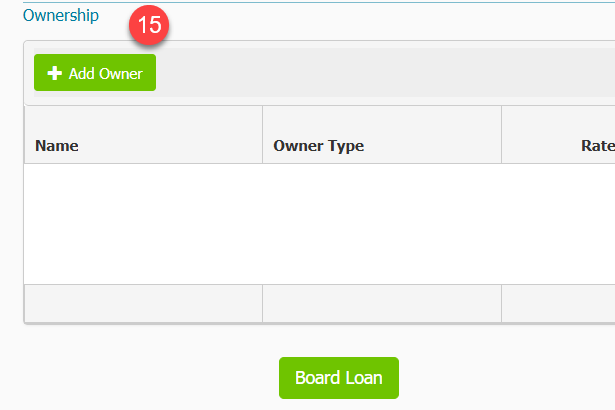
- Board Loan
Boarding as Existing Line of Credit
Use this option when you have a Line of Credit that is already being processed in another system, and you want to board it from a point in time forward.
- Select Existing Loan
- Verify Amount Financed
- Select the checkbox for Line of Credit (Revolving)
- Confirm Interest Paid to Date
- Verify the Next Payment Due date
- Maturity Date and Revolving Term Ends are not required. However, if you have this information, you can enter them.
Special Note - If NO Maturity Date is provided, Ventures will automatically use a date 60 months from the payment calculation date as the maturity date when setting up a loan with Principal and Interest as the Payment Type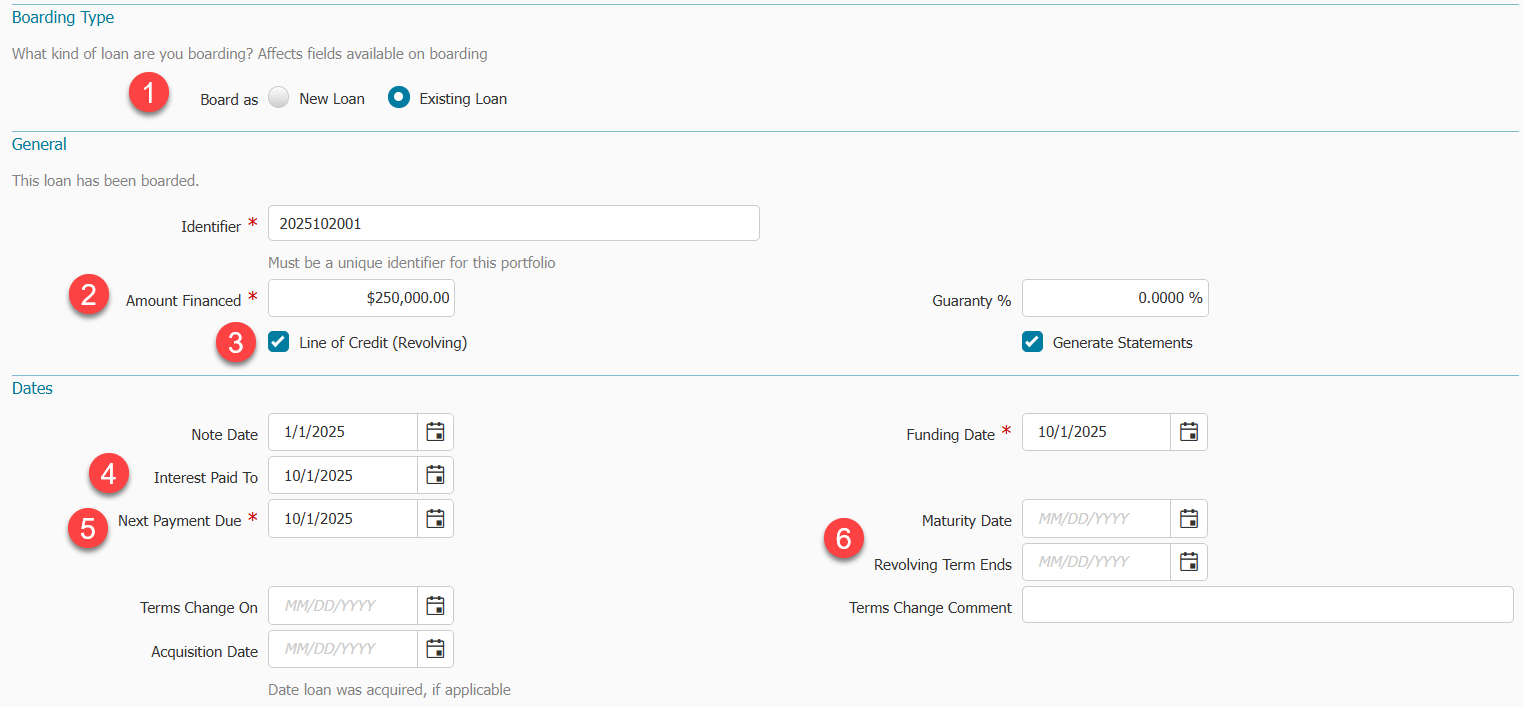
- Enter Interest Rate information starting with Rate Type:
- Fixed
Enter Fixed Rate Amount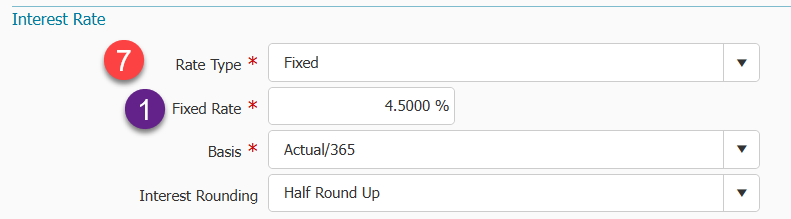
- Variable
- Variable Rates Enter Spread
- Enter Base Rate
- Enter Rate Index
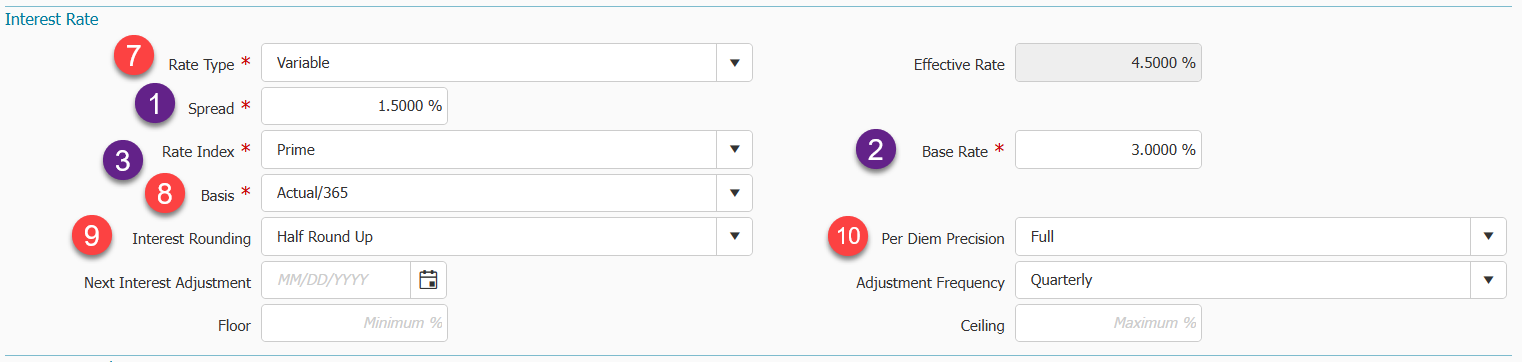
- Fixed
- Confirm your Basis is accurate
- Select Interest Rounding
- Half Round Up
- Floor
- Select Per Diem Precision
- Full
- Two Decimals
- Three Decimals
- Four Decimals
- Five Decimals
- Enter Payment Details starting with Payment Type
Note: Board the payment account as of the first payment type (ie if the first payment is Interest Only, and the remaining payments are P&I, you would board your payment account as an Interest Only Payment Type).- Principal & Interest
- Select Principal & Interest
- Select Payment Frequency
- Enter Payment amount OR Use Calculate Payment
- Verify the Final Payment should be Due On Regular Due Date or change to Due On Maturity
- Optional Fields: Ballon Payment, Next Reamortization date and Reamortization Frequency
Note Reamortization fields are for internal use to track actions and do not perform any functions without lender's involvement.
- Interest Only
- Select Interest Only
- Enter Payment Frequency
- Verify the Final Payment should be Due On Regular Due Date or change to Due On Maturity
- Enter First P&I Payment Date - If you know when the First Principal & Interest payment day will be, enter it here
- Enter First P&I Payment Amount - If you know what the amount of the First Principal & Interest payment should be enter it here
- Optional Fields: Ballon Payment, Next Reamortization date and Reamortization Frequency
Note Reamortization fields are for internal use to track actions and do not perform any functions without lender's involvement.
- Fixed Principal
- Enter Fixed Principal
- Enter Payment Frequency
- Enter Fixed Principal Amount
- Verify the Final Payment should be Due On Regular Due Date or change to Due On Maturity
- Enter Payment Amount OR Calculate Payment Amount
- Optional Fields: Ballon Payment, Next Reamortization date and Reamortization Frequency
Note Reamortization fields are for internal use to track actions and do not perform any functions without lender's involvement.
- % of Principal Outstanding
- Select % of Principal Outstanding
- Select Payment Frequency
- Enter the % of Principal Outstanding
- Enter Minimum payment - if there is a minimum payment requirement use this field to list this requirement

- Principal & Interest
- Verify Borrower Fee Settings are what you would like to see

- Review the Prior History details
- Enter Principal Balance
- Enter other fee and past due amounts if necessary
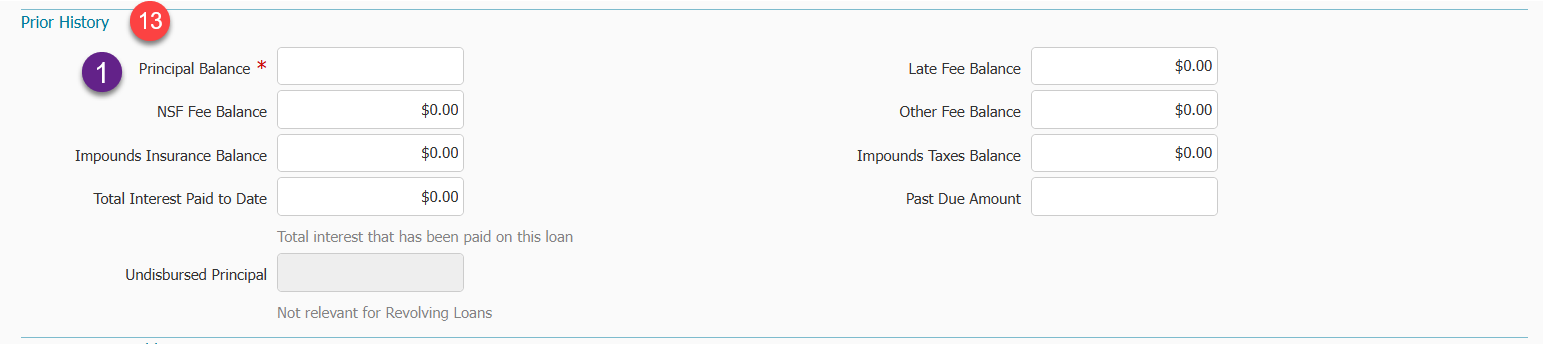
- Add any additional Owners/ Funding Sources that should be tracked for this loan
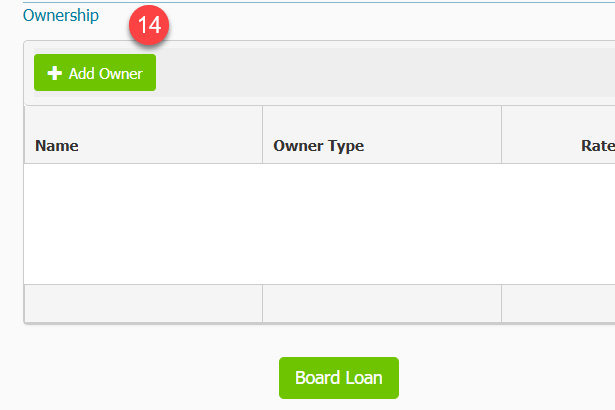
- Board Loan



