 760
760
The CSA Imports menu is found under Data > Imports > SBA. The SBA menu opens two CSA options - 504 Balances and 504 Delinquencies. They function in the same manner, make sure you select the option that matches what you are trying to import: balances or delinquencies.
You can import files that are .txt or .csv format
Status of Portfolio
Payments are typically applied on the second business day. This data extract can be generated throughout the month with updated information after the second business day.
To begin the process:
First you will login to your CSA account and follow the steps below:
1. Enter the date for payments posted through or leave the date blank to produce the report through the prior month (the former format that was only available)
2. Press Submit
3. Select the small "(.txt)" icon
Once the file has been downloaded proceed into Ventures for the next step.
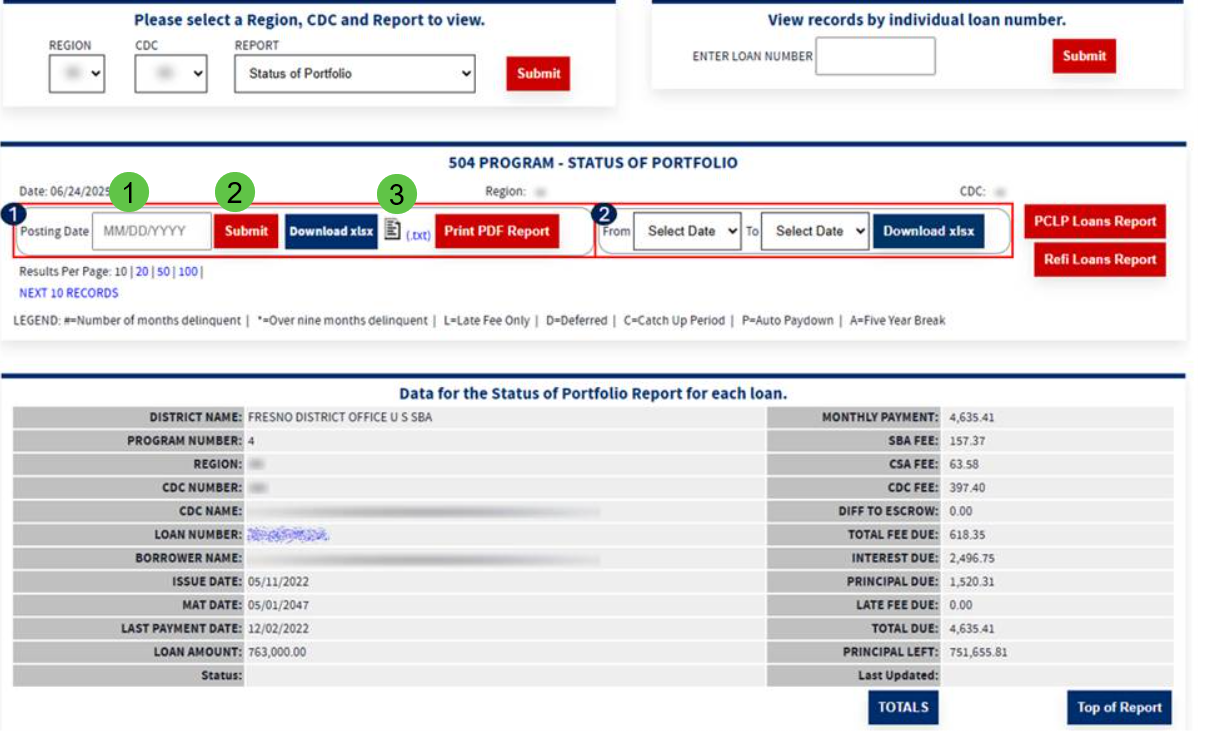
- Click on Data in the main menu.
- Click on the Import hyperlink menu then the SBA drop down arrow. In the SBA submenu, make sure you select CSA 504 Balances or CSA 504 Delinquencies.

- Click the Select or Drop files button to select the file you wish to import. Alternatively, you can drag and drop the file into the box to start the upload process.
- The file will appear, and the upload process will occur. Once the file has been successfully uploaded, you will see a done message, and the import button will appear.
- Click import. You will see a message stating the import was complete

After the import you may run the "Loan Balance Report for 504s" under Data > Reports to view loans that may not have made a payment following the steps below:
1. Access Data
2.Select Reports
3.Search for the report "Loan Balance Report for 504s"
4. Within the report click on the "Primary Last Paid Date" column to sort the date order to be oldest at the top.
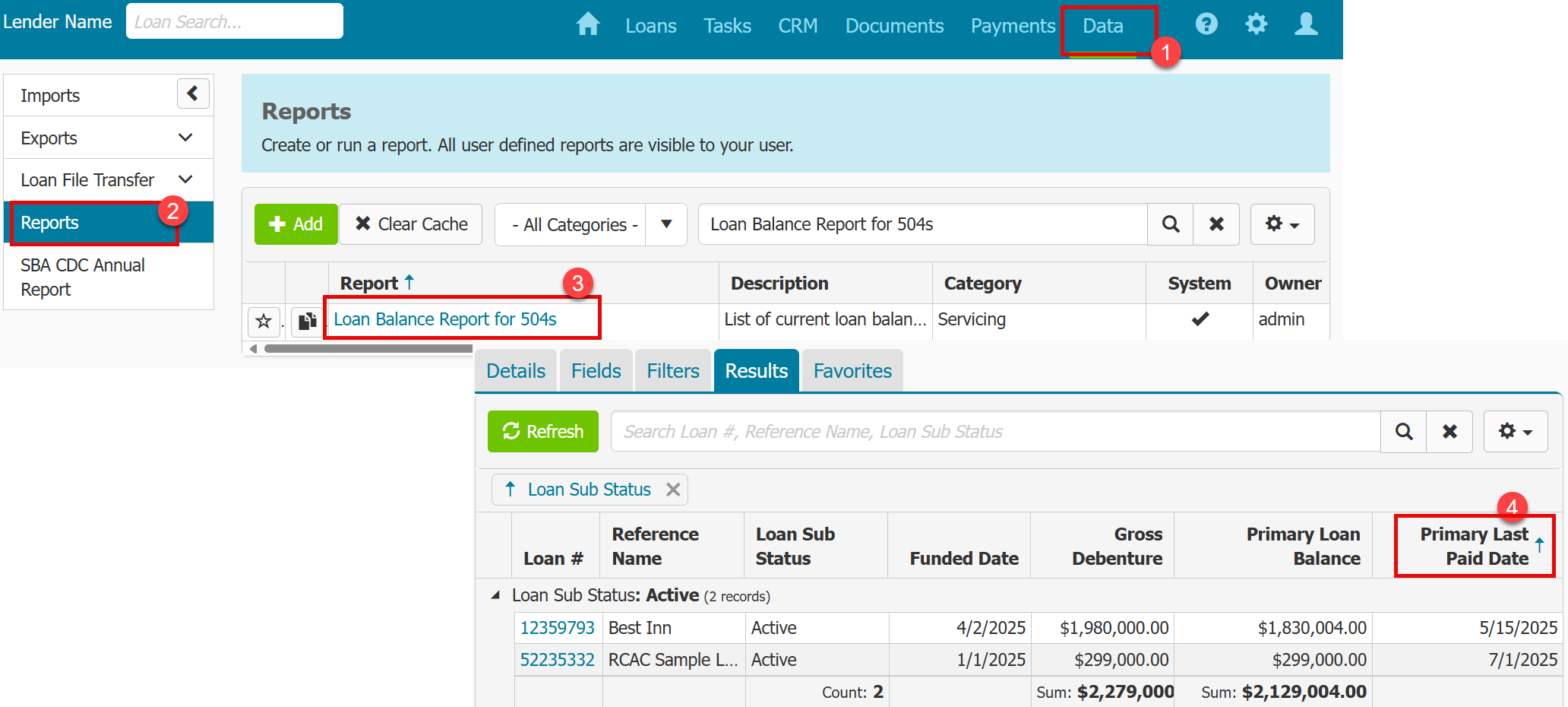
- If you are importing a 504 Balance, you will find the imported information in the Financing loan menu on the financing tab. Click the SBA 504 Debenture record. Click the Servicing Tab. This is where the imported balance information appears.


- If you are importing a 504 Delinquency, the import will appear in the tracking loan menu. Click on Tracking in the loan menu that click Reject/Delinquencies. The table will display the imported data. Click on the hyperlinked request date to edit the data.




