 79
79
Site Administrators can set up pre-prepared or “canned” phrases that you may use repeatedly during your day to day tasks. We call these Snippets or Text Snippets. Administrators can set up snippets for use in various areas throughout Ventures.
A site administrator can set up a new Text Snippet:
- Click on Administration in the menu at the top of the page.
- Click on Reference in the Menu on the left.
- Click on Text Snippets in the submenu that appears.
You will see a list of snippets already in the system.
- Click Add. The Add Snippet pop up will appear.

- The Purpose dropdown menu dictates what part of Ventures the snippet you are creating will be available as an option. This is where you select what part of Ventures you want this snippet to be selectable in. There is a mapping guide detailing what Purposes correspond to which sections of Ventures at the end of this article.
- One you select your purpose, enter a name for your snippet. Make it recognizable as this is what users will see when they are selecting what snippet to be included.
- Mark the Snippet as Active by checking the Active box.
- Enter the phrase in the text box.
- Click save.
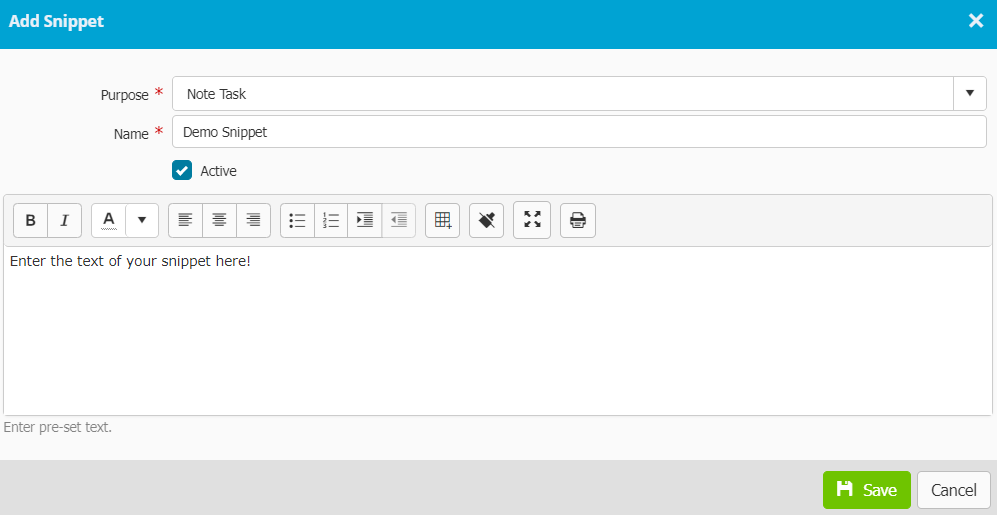
Now, when you are in the data entry you specified as the purpose, you will be able to use the “Insert Snippet” dropdown menu to select the snippet you created, and the phrase will be automatically added to the field.
In general, we do not recommend deleting snippets, instead if you want to remove the snippet as an option in your system, mark it inactive by:
- Click on the snippet name. The Edit Snippet pop up will appear. It looks identical to the Add Snippet pop up pictured above.

- Uncheck the active box.
- Click Save. This will remove the snippet from selection in Ventures, but will not affect anywhere it has already been used in.

If you do want to delete the snippet:
- Click the X icon in the row of the snippet you want to delete.

- Confirm that you want to delete the snippet by clicking the delete button in the confirmation pop up that appears.

You will return to the snippet page and the snippet will be deleted.
The Table below shows the purpose label in the purpose drop down menu, and its corresponding location in Ventures.
|
Purpose label |
Corresponding Ventures Location: Loan Menu > Sub Menu |
|
1. Credit Memo Conditions 2. Reasons Key Man Insurance Not Required |
Loan Analysis > Conclusions |
|
1. Credit Memo Strengths 2. Credit Memo Weaknesses |
Loan Analysis > Conclusions > Key Strengths/Risks |
|
1. Description 2. Appraisal Narrative 3. Analysis of Collateral Adequacy |
1. Collateral > Type = Real Estate > Real Estate tab > Description 2. Collateral > Valuation tab 3. Collateral > Valuation Summary |
|
1. Eligibility Public Policy Narrative 2. Eligibility Community Development Narrative |
Eligibility > General > Public Policy |
|
1. Environmental Concerns 2. Environmental Explanation |
Collateral > Environmental |
|
1. Spread Review Balance Sheet 2. Spread Review income Statement 3. Spread Review Ratio Analysis 4. Spread Review Personal Cash Flow 5. Spread Review Personal Finances 6. Spread Review Global Cash Flow |
Loan Analysis > Financial Statements |
|
1. Wrap Up Borrower Guarantor 2. Wrap Up Recommendation 3. Wrap Up Summary |
Liquidation > Wrap Up |
|
Collateral Lien Recording |
Collateral > Lien Recording |
|
Credit Elsewhere |
Eligibility > General > Credit Elsewhere |
|
Credit Score Comments |
Entities > Credit & Identification |
|
Disbursement Tracking Comment |
Tracking > Disbursements |
|
Eligibility > General > Purpose |
Eligibility > General > Purpose |
|
Eligibility Jobs Retained Justification |
Eligibility > General > Jobs |
|
Email Template |
|
|
Entities > Narratives |
Entities > Narratives |
|
Entities > Narratives |
Entities > Narratives |
|
Financing > Project Costs |
Financing > Project Costs |
|
Franchise Requirements Comments |
Entities > Eligibility |
|
Insurance Verification Mortgage Clause |
Tracking > Insurance |
|
Liquidation Credit Debit |
Liquidation > Credits/Debits |
|
Non Real Estate Collateral Comments |
Collateral > Equipment |
|
Note Task |
1. Notes 2. Notes / Tasks |
|
Payments Statement Email Body |
Payments > Settings > General |
|
Personal Resource Comment |
Loan Analysis > Personal Resource Analysis |
|
Prior Government Financing |
Loan Analysis > Prior Government Financing |
|
Reasons Key Man Insurance Not Required |
Collateral > Key Man Insurance |
|
Risk Rate Comment |
Loan Analysis > Risk Rating Worksheet |
|
Site Visit Template |
Tracking > Site Visits |
|
Size Standard Comments |
Loan Analysis > Size Standard |



